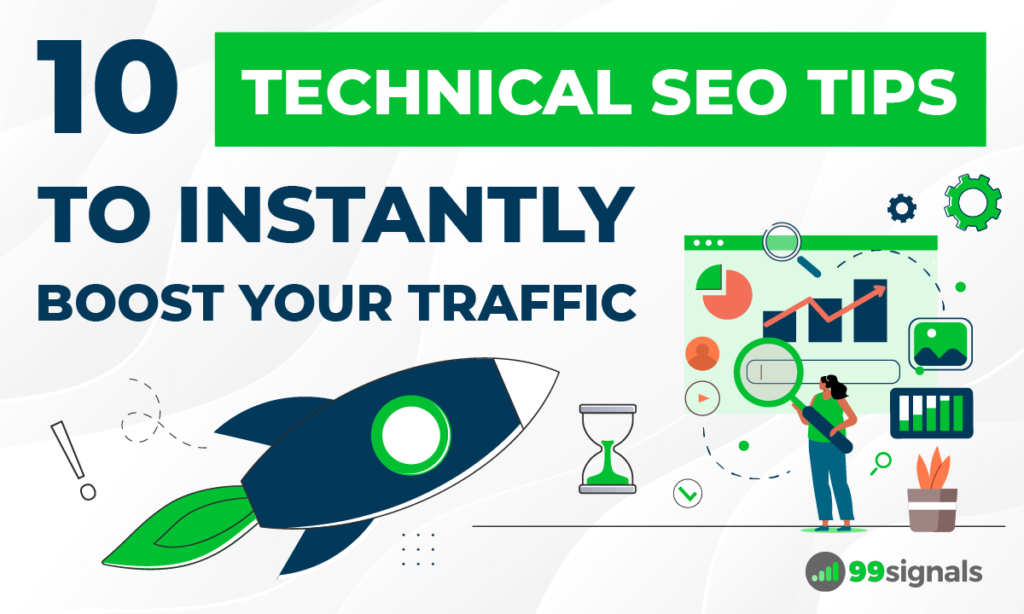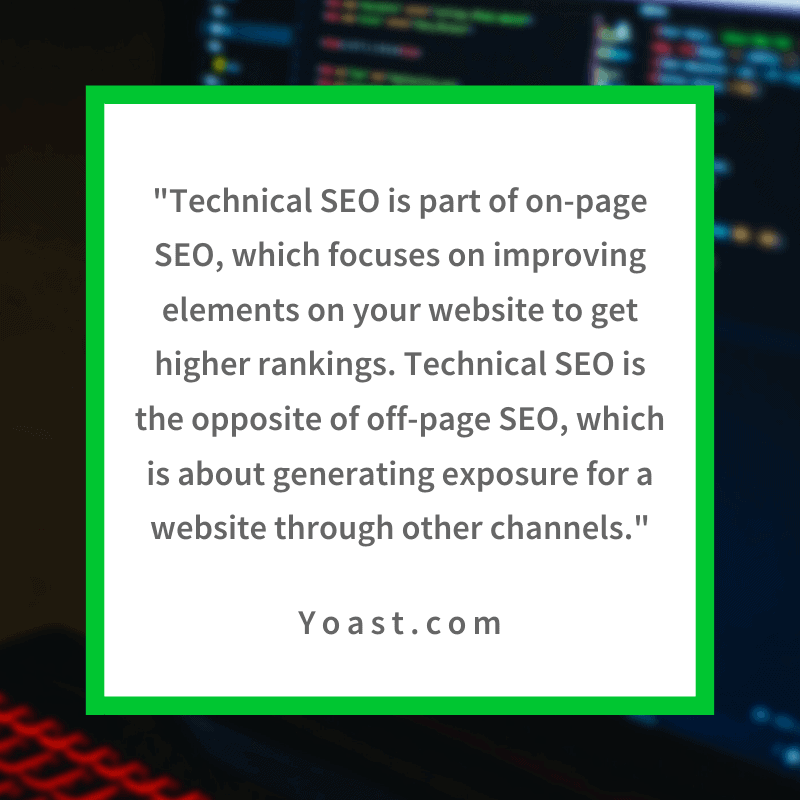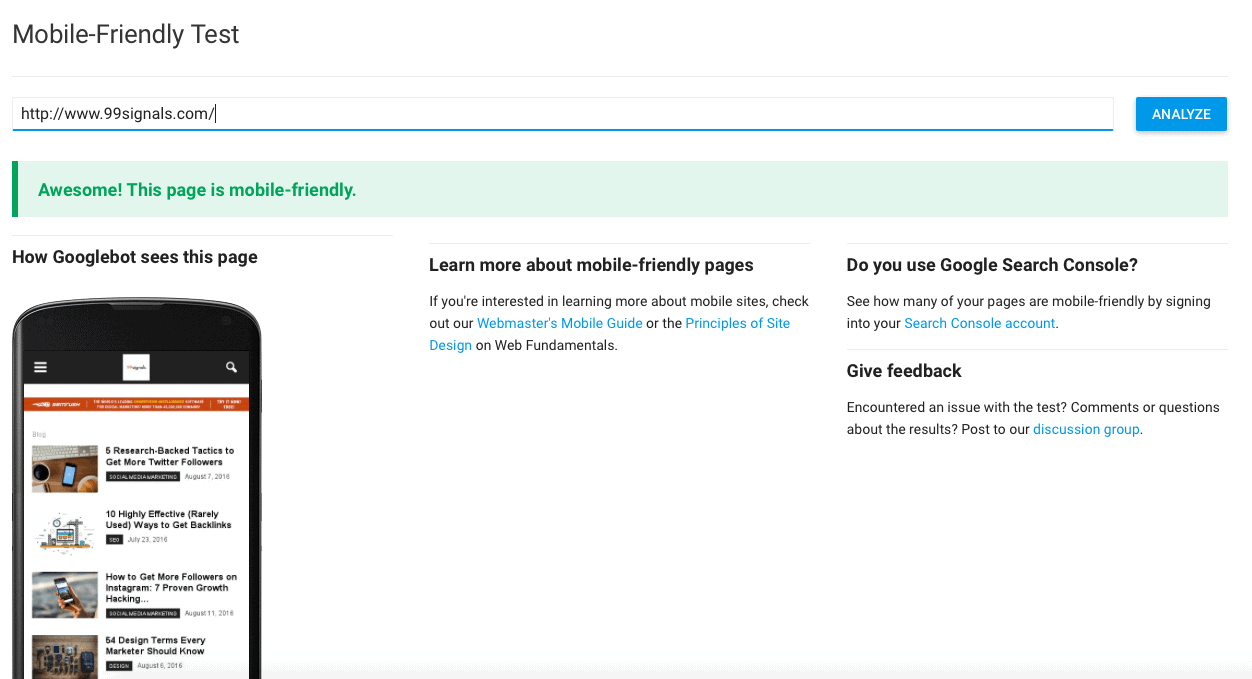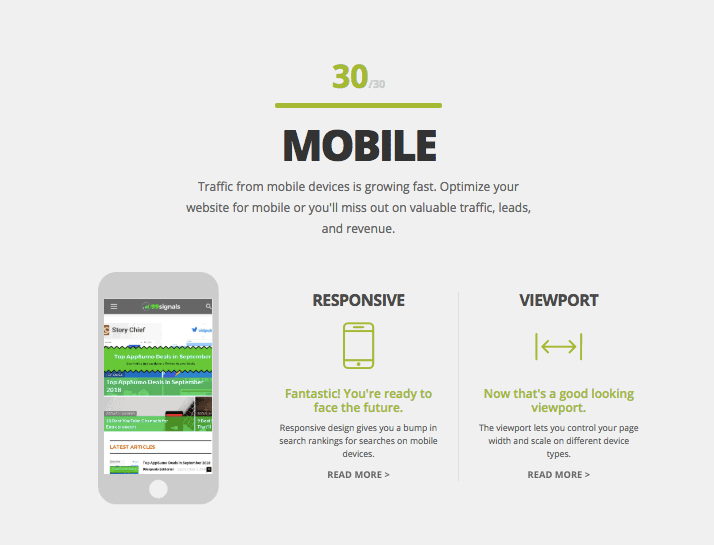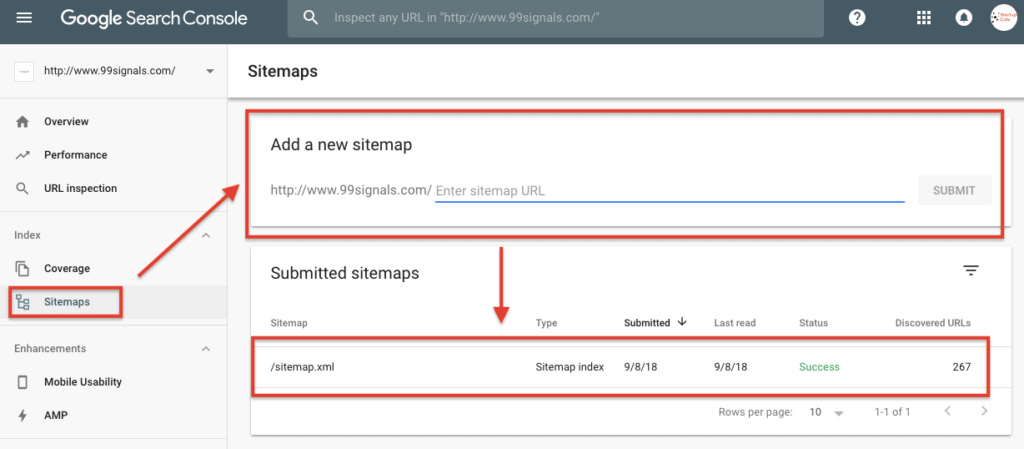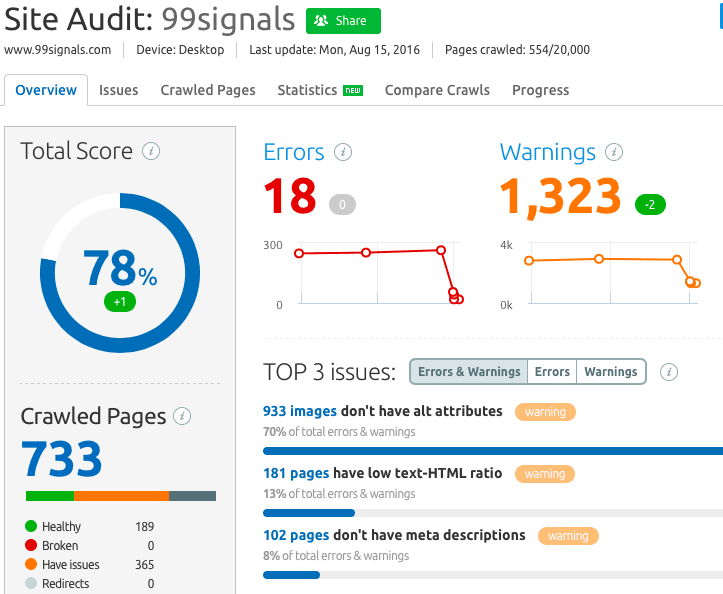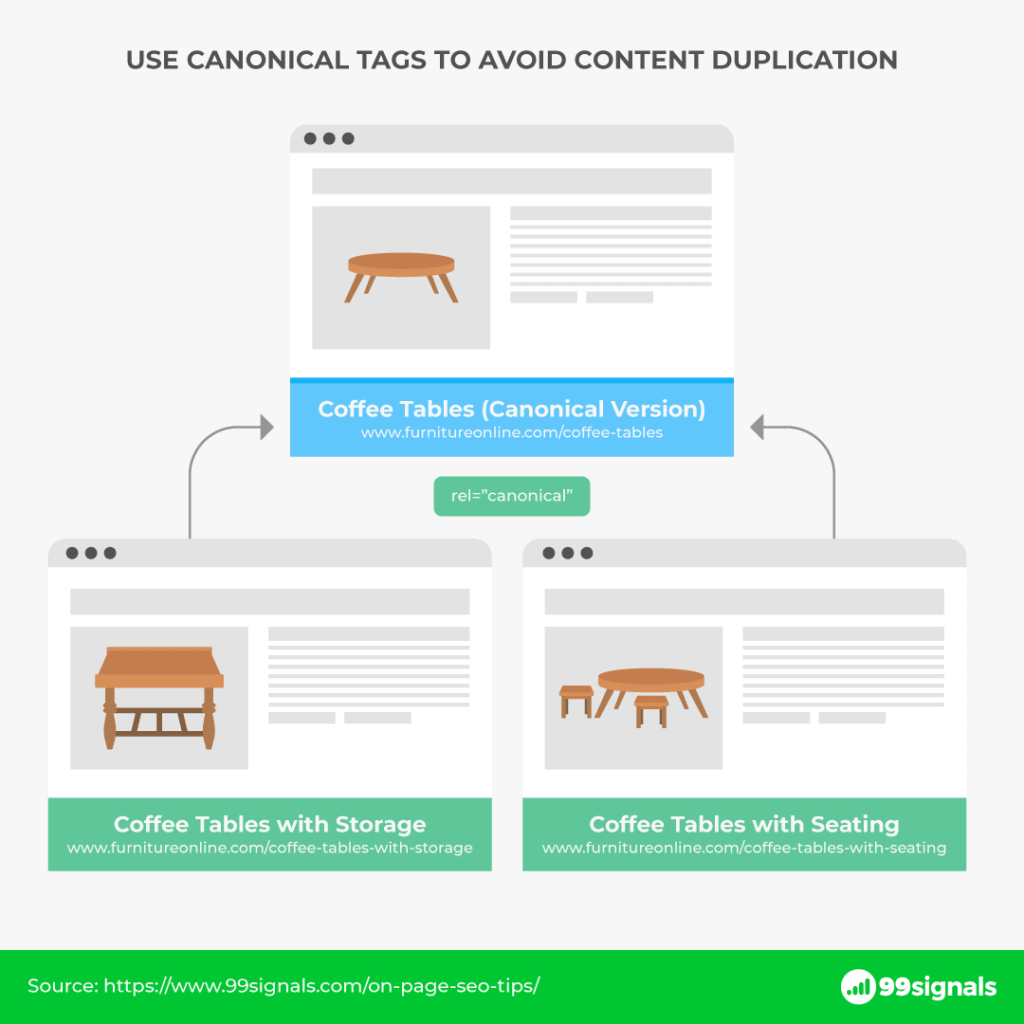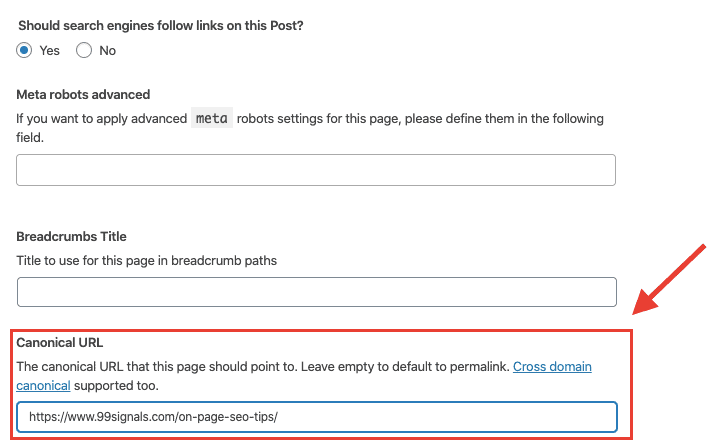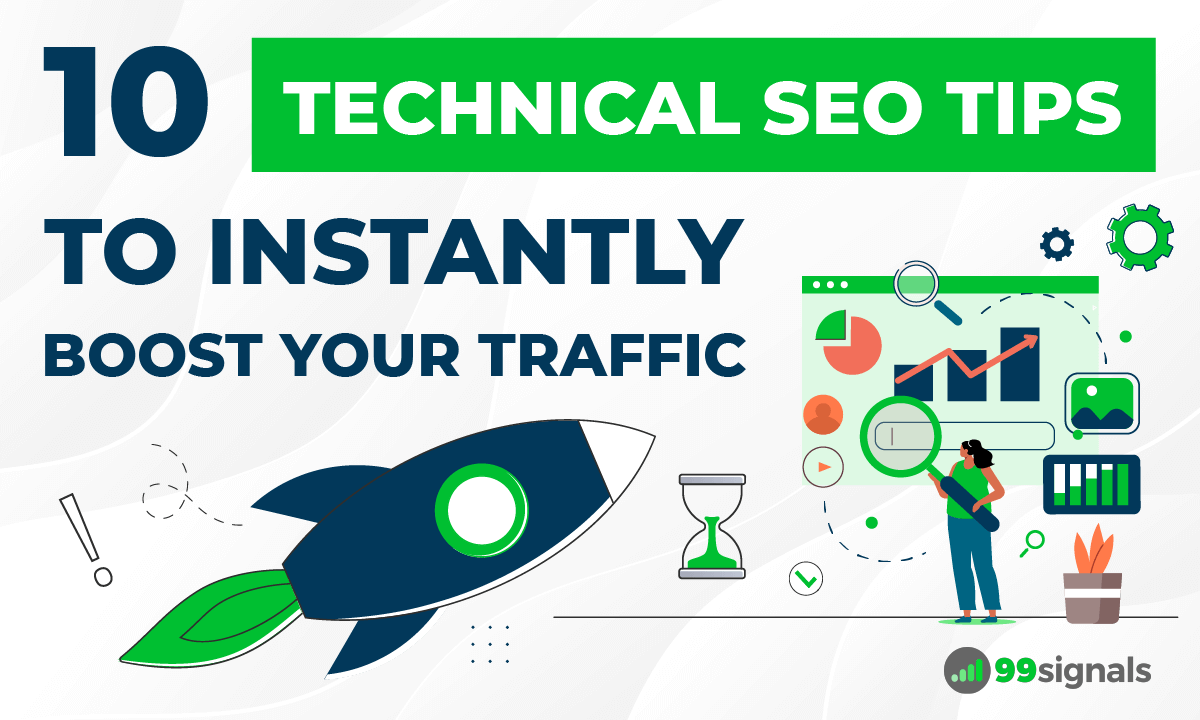As a result, it’s really important that you spend some time optimizing the technical SEO of your website. In this article, I’ll explain the key aspects of technical SEO and share 10 actionable tips you can implement right away to improve your site’s search presence. Plus, I’ve also included a Technical SEO Checklist, downloadable in PDF format which will help you put these SEO tips into action. But first, let’s cover some basics about technical SEO. (Already know the basics? Click here to jump straight to technical SEO tips.)
What is Technical SEO?
Technical SEO is the process of optimizing the crawling, indexing, and rendering phase of your website to achieve higher search rankings.
What is Technical SEO?10 Actionable Technical SEO Tips1. Make Sure Your Website is Mobile-Friendly2. Create and Optimize Your XML Sitemap3. Speed Up Your Website4. Fix Your Site Errors by Performing Weekly Technical SEO Site Audits5. Optimize Internal Links6. Include Your Main Keywords in Image Alt Text 7. Use Canonical URLs to Avoid Duplicate Content Issues8. Install an SSL Certificate for Your Website9. Check and Fix Crawl Errors in Google Search Console10. Find and Fix Broken Links on Your SiteBonus Tips & ResourcesTechnical SEO Checklist & Summary
Neil Patel, serial entrepreneur and co-founder of CrazyEgg, has a simple definition for technical SEO: “Any SEO work that is done aside from the content. Essentially, it’s laying a strong foundation to give your content the best chance it can have to rank for relevant keywords and phrases.” The team at Yoast summarizes this concept well:
In the most basic terms, technical SEO involves improving the technical aspects of your website to help it rank higher in search results. It is a broad field that covers a wide range of SEO topics, including:
XML sitemaps Crawling and indexing Mobile optimization Site speed Site structure SSL certificates Image SEO Internal and external links Canonical URLs
Recommended resource: If you’re new to SEO, I’d highly recommend checking out the chapter on Technical SEO in The Beginner’s Guide to SEO by Moz.
10 Actionable Technical SEO Tips
Now that you know the basics of technical SEO, here are 10 tips you can use to improve your site’s technical SEO and boost your search rankings.
1. Make Sure Your Website is Mobile-Friendly
Let’s start with the most basic technical SEO tip. One of the major Google algorithm updates in 2015 was to give increased preference to mobile-friendly, responsive websites. In what was termed as “Mobilegeddon,” several top websites were penalized for not adopting a more mobile-friendly web template. Fast forward to the present day, having a mobile-friendly website is more important than ever. So how do you check the mobile-friendliness of your website? You can use any of the following free tools:
Google’s Mobile-Friendly Test HubSpot’s Website Grader Bing’s Mobile Friendliness Test Tool GTMetrix
Google’s Mobile-Friendly Test will determine whether your website meets Google’s criteria for a mobile-optimized website.
HubSpot’s Website Grader and GTMetrix provide deeper insights into what you can do to improve the mobile-friendliness of your website.
BONUS: Check out this article by Startup Cafe Digital on how to make your website 100% mobile-friendly and download the mobile SEO audit checklist.
2. Create and Optimize Your XML Sitemap
Sitemaps are necessary for Google to find and index your webpages. Luckily, it’s easy to create an XML sitemap. If you’re a WordPress user, you can generate it using free WordPress plugins such as Yoast or Google XML Sitemaps. Once you’ve created the sitemap, submit it to Google via Google Search Console. To do this, login to your Google Search Console account and navigate to Sitemaps -> Add a new sitemap and then hit “Submit.”
Once your sitemap is successfully submitted, follow these XML sitemap best practices:
If you block a page in robots.txt, it has no business being in your XML sitemap Prioritize high-quality pages in your sitemap If you’ve got a big site with over 50,000 URLs, use dynamic XML sitemaps
Recommended reading: How to Create an XML Sitemap for Your Website (and Submit it to Google)
3. Speed Up Your Website
Site speed matters. Make no mistake. If your site is slow and takes a long time to respond, Google will place a small penalty on your website. That means even if your content is the gold standard for that particular topic, your website will rank lower in SERPs than it would if your website had faster load times. This is a technical SEO aspect that you simply can’t afford to ignore. Use any of the following free tools to test your site speed:
GTMetrix Pingdom Google PageSpeed Insights
Be sure to check your Core Web Vitals score provided by these tools. If your website fails the Core Web Vitals test on desktop or mobile, follow the recommendations offered by these tools to optimize your page speed. If your site is taking a long time to load, it can seriously impact user experience. Follow these steps to speed up your website:
Optimize your site’s images – Use a compressed image format like JPG in majority of your posts. Use a tool like TinyPNG to further compress the image files. For more tips, check out Image SEO: 7 Actionable Tips to Supercharge Your Organic Traffic. Enable browser caching – This lets you temporarily store some data on a visitors’ computer, so they don’t have to wait for it to load every time they visit your site. Enable compression – According to Yahoo, enabling compression on your website can reduce HTML and CSS files by 50-70% and increase site speed significantly. Reduce server response time – Google recommends keeping server response time under 200ms. Use a Content Delivery System (CDN) – Use a CDN like BunnyCDN or Cloudflare to increase your site speed.
4. Fix Your Site Errors by Performing Weekly Technical SEO Site Audits
You need to fix your on-page SEO issues by running a weekly technical SEO audit if you’d like to rank higher in SERPs on a consistent basis. So how to perform a technical SEO audit? There are several tools on the market that can help you do this. Semrush, Moz, Ahrefs, and Serpstat are all great tools. But I’d highly recommend Semrush for this activity as it’s considered the industry gold standard and it offers the most comprehensive glimpse of the technical aspects of your website. If you don’t have access to the tool, sign up for a 30-day free trial of Semrush Pro. To perform a site audit on Semrush, click on “Add New Project,” enter the details, and select “Setup Site Audit.” Select the number of pages you’d like SemrushBot to crawl and click on “Start Site Audit.”
Semrush will scan your website for errors, warnings, and issues, and then subsequently provide recommendations to fix these errors to improve the overall technical health of your website. Side note: Semrush is a powerful digital marketing suite that can help you with more than just technical SEO site audits. Read my full review of the software to learn more.
5. Optimize Internal Links
An internal link is a hyperlink that points to another page on the same website. While internal links may not have the same influence on search rankings as external links, they still play a critical role in helping search engines understand the information hierarchy for your website and establishing an SEO-friendly site architecture. So what’s the easiest way to optimize your site’s internal links? Moz recommends using descriptive keywords in anchor text that give a sense of the keywords the source page is trying to target. You can also transfer link value to a newly-published blog post by linking to it from a top-ranking page on your site.
Just make sure the links are contextual and add value to the topic. To learn more about optimizing internal links on your website, check out this in-depth guide on internal links.
6. Include Your Main Keywords in Image Alt Text
Google can’t see what’s in an image. Rather it uses metadata such as the image file name and image alt text (alternative text) to determine what’s in an image. Alt text is used within an HTML code to describe the appearance and function of an image on a page. Typically, the best practice for alt text is to keep it descriptive with sufficient use of the main keywords that you’re targeting. At the same time, make sure you’re not stuffing it with keywords. There’s more to image SEO than just adding alt text. Image optimization can lead to improved performance of your site in search engines. Here are seven actionable image SEO tips you can implement right away.
7. Use Canonical URLs to Avoid Duplicate Content Issues
Your first priority should always be to delete the duplicate content on your site. Once again use an SEO tool like Semrush to scan and fix duplicate content issues on your site. That said, there are some cases where having duplicate content on your site can’t be avoided. In such cases, use canonical URLs. Canonical URLs come in handy when you’re replicating a blog post from one website to the other. They are especially useful if you’re running an eCommerce website with hundreds of identical pages.
So in order to avoid content duplication and a Google penalty, set up a canonical URL using the rel-canonical tag. You can add the rel-canonical tag via Yoast SEO WordPress plugin.
Just navigate to advanced settings on Yoast, then go to Canonical URL and enter the URL of the original article.
8. Install an SSL Certificate for Your Website
Google confirmed back in 2014 that SSL certificates aka HTTPS encryptions are now a ranking signal. So if you’ve been thinking of getting an SSL certificate for your website, now is the time to upgrade, not just for enhanced security, but also for SEO. I recommend SSL certificates from Namecheap if you’re looking at cheap, yet effective SSL implementation. Pro Tip: Though there are several web hosting services that provide SSL certificates, I highly recommend you try Namecheap SSL certificates. They are reliable and highly cost-effective compared to other SSL providers.
9. Check and Fix Crawl Errors in Google Search Console
Check for crawl errors in Google Search Console once a week and fix them promptly as these are serious technical issues that may hinder the performance of your website and hurt your rankings. While you’re at it, check your robots.txt file as well to make sure you’re not blocking pages that shouldn’t be blocked.
10. Find and Fix Broken Links on Your Site
Broken links are not just bad from an SEO perspective, but they can also harm the user experience on your site. You wouldn’t want any of your readers to land on a “404 Not Found” page. That just creates a bad first impression and the user may never return to your site again. Which is why you need to check for broken links on your site on a regular basis and fix them as and when they appear on your site. Luckily, there’s an easy fix to this problem if your site is run on WordPress. Just install the free Broken Link Checker plugin. Once the plugin is activated, it will scan your entire website every 72 hours for broken links. You’ll receive email notifications when the plugin finds broken links on your site and you can go about fixing them promptly. To learn more about this tool and for a step-by-step guide on Broken Link Checker, watch this video tutorial below:
Bonus Tips & Resources
Technical SEO is a vast topic that requires constant diligence and updation. While I’ll keep updating this article to provide you with deeper insights into SEO, here are some more tactics you can use to optimize the technical SEO of your site:
Use Google AMP – AMP stands for Accelerated Mobile Pages. These pages are designed to load super fast on mobile devices. While Google has not made an announcement on AMP being a search engine ranking signal, Google has been pushing publishers to use AMP. If you’re a WordPress user, it’s super easy to implement AMP. Just download the Google AMP plugin and you’re all set. Use Schema.org structured data – Click here to learn more Check and minimize the number of 301 redirects for your site – You can use a tool like Semrush or Broken Link Checker (see #10) to check and reduce the number of 301 redirects on your site. Always prefer subfolders over subdomains – This is a long, on-going debate, but most SEO experts agree that subfolders rank better in SERPs than subdomains.
Here are some more technical SEO resources you should check out:
The Technical SEO Renaissance (Moz) How HubSpot Increased Organic Traffic by Over 50% Using Technical SEO Updates Technical SEO for Bloggers: 6 Changes to Drive More Traffic (Jeff Bullas)
Technical SEO Checklist & Summary
Technical SEO often takes a backseat to on-page and link building aspects of SEO. But it is equally important to fix technical issues on your site to perform better in SERPs. To summarize, here’s the 10-point technical SEO checklist to increase your website traffic:
#1 Optimize your website for mobile devices #2 Create and Optimize Your XML Sitemap #3 Boost your website’s speed #4 Fix site errors and warnings with weekly site audits #5 Optimize internal links #6 Include your main keywords in image alt text #7 Use canonical URLs to avoid duplicate content issues #8 Install an SSL certificate #9 Check and fix crawl errors in Google Search Console #10 Find and fix broken links on your site
Which is your favorite technical SEO tweak? Let us know in the comments section.
Editor’s Note: This article was first published on Aug 18, 2016 and has since been updated for relevance and comprehensiveness.
25 Proven Techniques to Get High Quality Backlinks How to Create an XML Sitemap for Your Website (and Submit it to Google) The Only 5 SEO Tools You Will Ever Need How Long Should a Blog Post Be? Here’s What You Need to Know Negative SEO: 6 Ways to Safeguard Your Site Against Negative SEO