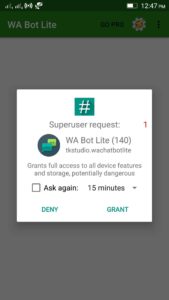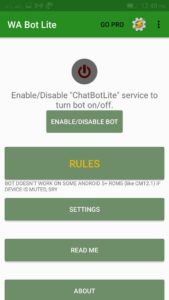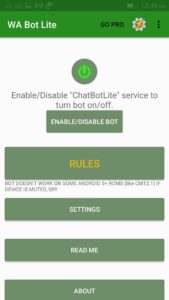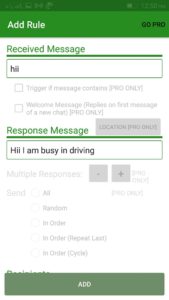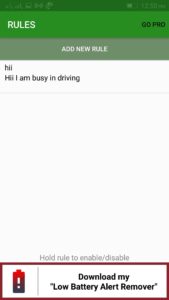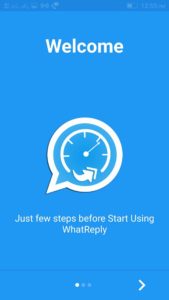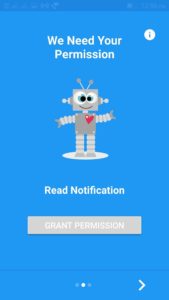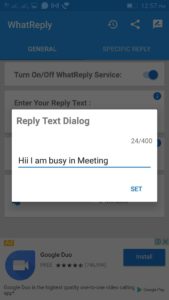WhatsApp is most Largest Popular Social media app on the Internet and Android Phone. WhatsApp gives you the best Facilities like Instant Messaging, Audio and Video calls with Privacy, and much more. In WhatsApp, you can Easily connect with People and Send a message to them. If you have more friends and People connected on WhatsApp. Then You can not reply to a message to them at one time. In this article, I will share an amazing Trick by which You can Auto Reply to any incoming messages from WhatsApp with a help of App. If you are busy with such things as WhatsApp chat, Office, Work, and Car Driving then This app will very helpful for you. In this article, I have given Two Methods with step-by-step Instructions To sending an Automated reply to a WhatsApp message.
How To Send Automatic Reply to WhatsApp Message
Method #1 – Send Automatic Reply to WhatsApp Message With Root
Note – For this method, you must have a Rooted Android Phone with an Installed Xposed Framework in Android.
1 How To Send Automatic Reply to WhatsApp Message1.1 Method #1 – Send Automatic Reply to WhatsApp Message With Root1.1.1 Features: Auto Responder App1.2 Method #2 – Send Automatic WhatsApp Message Without Root
Send an Auto Reply to any WhatsApp Message (Root) Step 1: First go to Google Play Store then Download and Install AutoResponder for WhatsApp from it. Step 2: After Installing open the App and It will ask you for Grant the Root Permission. Step 3: After you will see the Front screen of the App. Now you have to press on Turn ON/ OFF button for Enable the “ChatBot Lite” service.
Step 4: On the next Screen you have to Turn On accessibility service. This will give you Grant Root Permission to the App.
Step 5: After you have to Done this Create your new Rule by going into Rules.
Step 6: Now Set and Add the Rule for Receive and Response Text Message. Let see some Example Below.
`If you Add the rule like Above in Receive and Response text message. Then, Anyone, who Sending you Hii he will get an Instant reply as Hii I am busy in Driving. This will be Automatically done without open the App. You can Add your own Rule according to your Work. Step 7: Now you have successfully created your own Rule for Auto Reply a WhatsApp Message.
Features: Auto Responder App
Easily Automatic reply to any Contacts and Groups as you want.Create your rule According to Work and Time.You Easily Response to only Specific Contacts as want also Ignore any Contacts for Automatic Reply.Set up Multiple Responses to all at one time.
Method #2 – Send Automatic WhatsApp Message Without Root
In this method, You have to just need an Android Phone without any Root. In this method, we will use the WhatsReply app for Auto reply to WhatsApp messages. Step 1: First, Download and Install the WhatsReply app from Google Play Store on your Android Phone. First, Download and Install the WhatsReply app from Google Play Store on your Android Phone.
Step 2: After, Open the WhatsReply App and click on Next Arrow button.
Step 3: Now App will ask you for Permission to read Notifications
Step 4: You have to tap on Grant Permission. Step 5: Now Tab on next in new Screen. On New Screen, WhatsReply will clean all Notifications of WhatsApp and Give a Reply of Incoming Messages of People and Friends that are Connected on your WhatsApp. The app not only Reply a message to People but also reply to groups. Now on Next screen please make sure that your Auto Chat is ON. Step 6: Now You have to tap on Pencil icon and Set your Own Text message for giving Reply
Step 7: And Last Type your own message and then Tap on Save. You can Easily Write your Own Message in 180 Characters including Space, Text like italic and bold and much more. Also, you can Create Auto Reply according to your Schedule and Time by using the WhatsReply app. The Above two Methods are Tested and Working with Rooted and Non Rooted Devices. Method 1 is given for Rooted devices and Method 2 is given for Non-Rooted Devices. Wrap Up: So this is all “How To Send Automatic Reply to WhatsApp Message in Android”. However, If there are any more easy way to solve this problem then please do let us know by comment. And if you have any question related to any of our articles then please contact us. and Don’t forget to share this post with your dear ones.