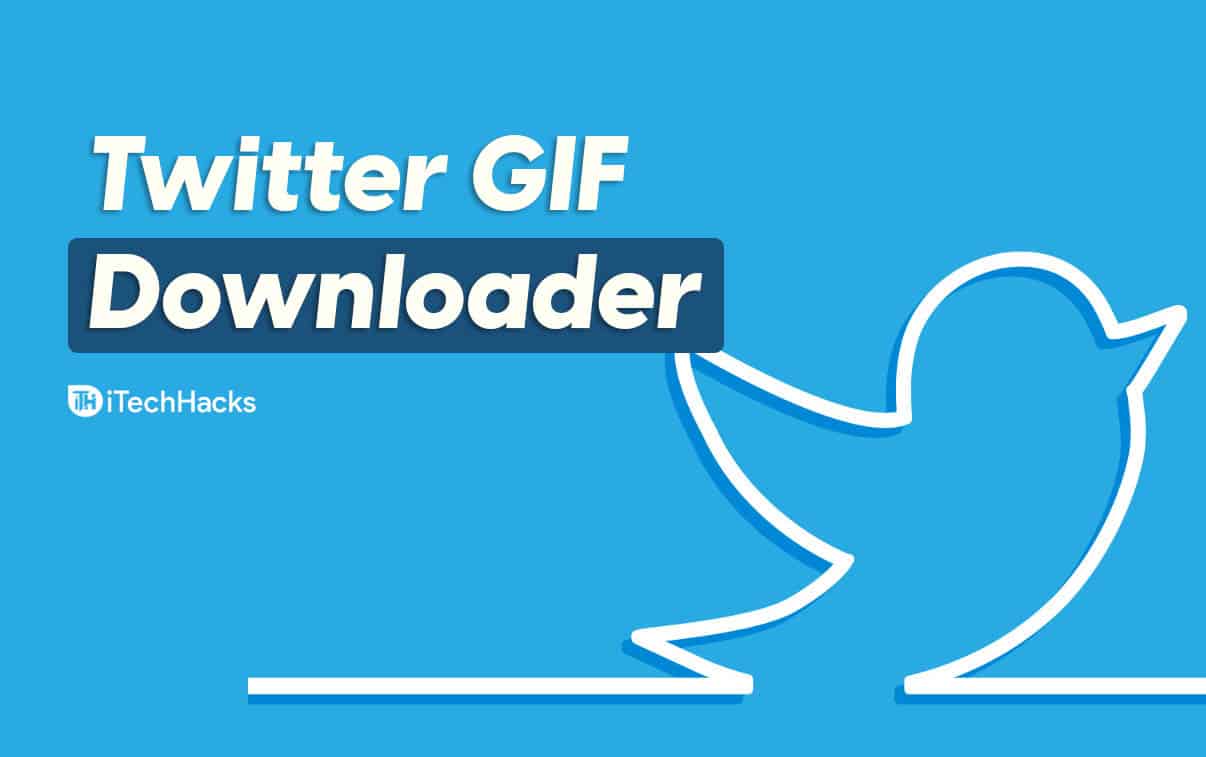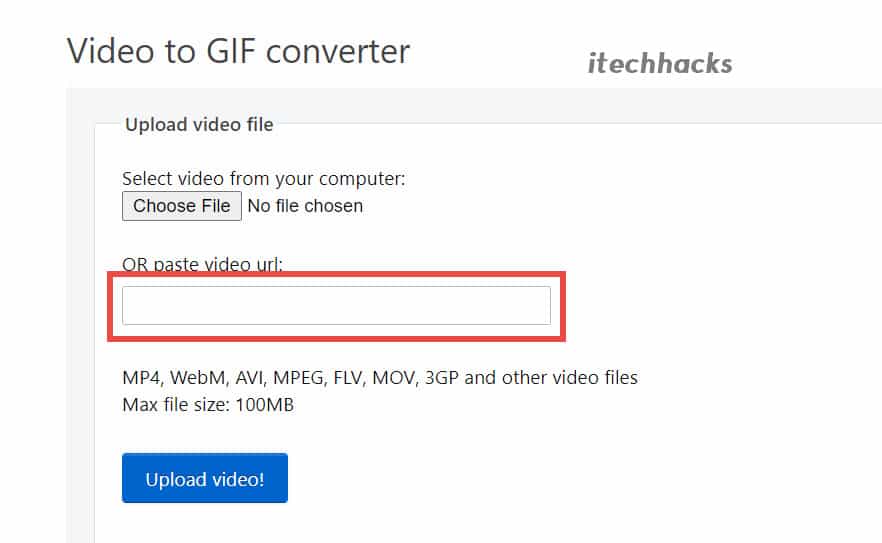Currently, GIFs are most commonly used to reply or comment on tweets from other users. Twitter has a dedicated GIF search engine that can be used by all Twitter users to search for GIFs using phrases such as High-five, Applause, etc.
Can you save a GIF from Twitter?
There can be situations where you like a GIF on Twitter and wish to save it on your device. But, there is NO option provided by Twitter that allows its users to save the GIFs.
0.1 Can you save a GIF from Twitter?1 How To Download GIF From Twitter1.1 Method 1: Twitter GIF Saver1.1.1 1. Using a third-party website.1.1.2 Best Twitter GIF Downloader 1.1.3 2. Using a Chrome extension.1.2 Method 2: Save GIF from Twitter On Android.1.2.1 1. Using a third-party website. (Twitter video to GIF)1.2.2 2. Using a third-party application.1.3 Method 3: Download GIF from Twitter On iOS.1.3.1 1. Using a third-party application.1.3.2 2. Using a web browser.1.4 Conclusion:
However, that does not mean that you cannot save that GIF. There are several third-party applications and websites which will help you in saving the GIFs from Twitter on your device. ALSO READ: How To Download Reddit Videos on PC/Mobile 2021
Method 1: Twitter GIF Saver
1. Using a third-party website.
Step 1- Launch a web browser on your PC and go to the GIF on Twitter that you wish to save. Step 2- Here, right-click on the GIF. You will notice the ‘Copy Gif Address‘ option, click on it. Step 3- Now, go to a new tab on your web browser and open the website whose link is mentioned below. https://ezgif.com/video-to-gif Step 4- Now, paste the copied link in the ‘paste video URL textbox and then, click on the ‘Upload video‘ option.
Step 5- Once the link is uploaded, you will be redirected to a new page. Here, click on the ‘Convert to GIF‘ option. Step 6- On the new page that loads, your GIF from Twitter will be displayed. Now, you can right-click on it and save it on your PC.
Best Twitter GIF Downloader
https://twdownload.comhttps://www.kapwing.comhttps://twittervideodownloader.com/download
2. Using a Chrome extension.
On the Google Chrome browser, you can make use of an extension and do away with the copying, pasting, and converting of the GIF link. Twitter Media Assist is a Chrome extension that will automatically download any GIF from Twitter with a click on a download button next to every GIF on Twitter. Check here to install the Twitter Media Assist extension on your Google Chrome web browser.
Method 2: Save GIF from Twitter On Android.
1. Using a third-party website. (Twitter video to GIF)
If you are using Twitter’s website version on your Android device, you can make use of third-party software. The method will be the same as that of the method for using a third-party website on a computer, which is listed above in detail. The only difference is that, instead of right-clicking on the GIF in step 2, click on the share button and, then tap on the ‘Copy Link to Tweet‘ option.
2. Using a third-party application.
Just like third-party websites, there are several third-party applications available for Android devices, which execute the same task of saving GIFs from Twitter on your device. Step 1- Download and install the Tweet2GIF application on your Android device. It is available on the Google Play Store for free! Step 2- Now, go to the GIF on Twitter that you wish to save on your device. Open the GIF in full-screen and then, tap on the Share icon. Step 3- Select ‘Copy link‘ from the list of options that appear on your screen. Step 4- Launch the Tweet2GIF application on your Android device. Step 5- Paste the copied link in the URL textbox and then, tap on the ‘Download GIF‘ button.
Method 3: Download GIF from Twitter On iOS.
1. Using a third-party application.
Step 1- Download and install the GIFwrapped application on your iOS device. It is available on the App Store.
Step 2- Now, go to the GIF on Twitter that you wish to save on your device. Open the GIF in full-screen and then, tap on the Share icon located at the bottom-right corner of your screen. Step 3- Tap on the ‘Share Tweet via…‘ option from the menu which appears on your screen. Then, tap on the ‘Copy Link‘ option. Step 4- Launch the GIFwrapped application which you have installed on your iOS device. Step 5- Tap on the Search bar on the Home page of this application and then, paste the copied link. You will notice the preview of your GIF. Step 6- Tap on that GIF and then, tap on the Share icon located at the bottom-left corner of your screen. Step 7- Finally, tap on the ‘Save to Library‘ option from the menu which appears on your screen to save the GIF from Twitter on your iOS device.
2. Using a web browser.
As we mentioned above, you can make use of the website version of Twitter and the third-party website to download a GIF from Twitter on your iOS device. ALSO READ: How to Get Canva Pro Premium For Free in 2021
Conclusion:
If you have come across a really funny or relatable GIF on Twitter, there is no official option to save it on your device. However, you can make use of the methods listed above to save a GIF from Twitter on your smartphone as well as on your PC. If you have any queries regarding this topic, then do let us know about them in the comments section below.
Δ