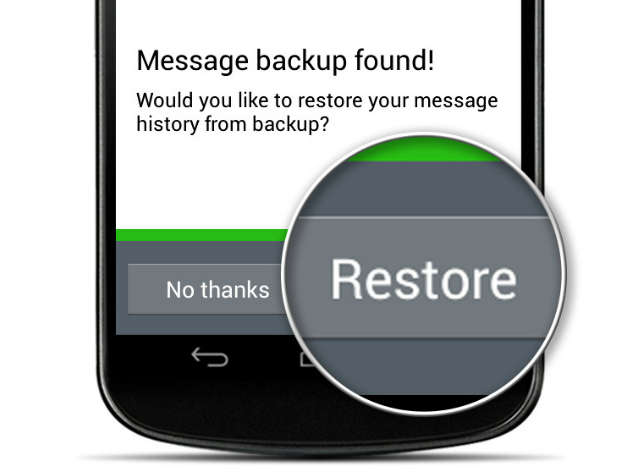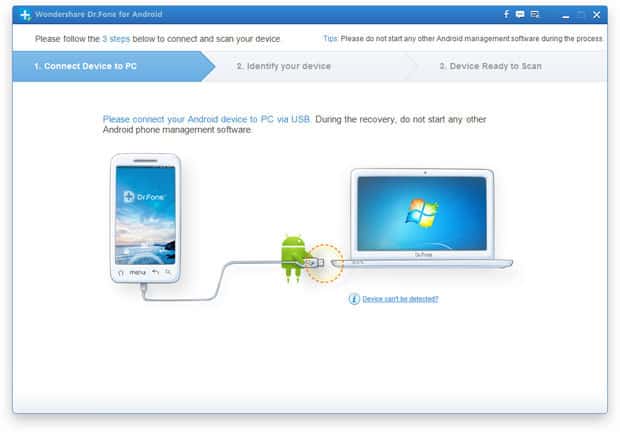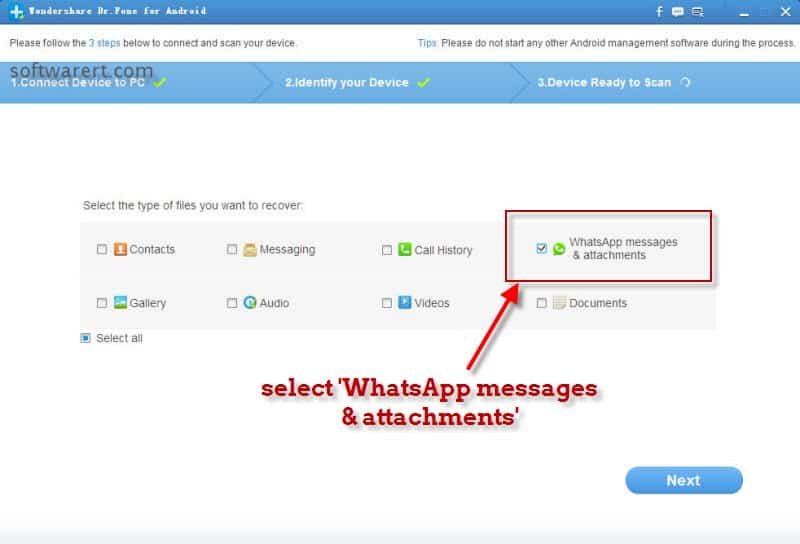We are living in the 21st-century, and hence, there are numerous possible ways, using which one can have a virtual conversation with another person. One such commonly used method is ‘Whatsapp‘ which is a popular messaging app. It is available for Android, iOS as well as PC users for free. Also, the messages sent on this service are end-to-end encrypted which ensures the privacy of the people’s conversations. For using this messaging service, all you need to do is download the app on your device, register your contact number and have a good internet connection. Once the requirements are met, you can start chatting with your friends displayed in your contact list. However, there are instances when people tend to delete these chats/messages accidentally or purposely due to various reasons. Deleting/loosing the messages on WhatsApp is very easy but, not many people know how to retrieve the deleted messages in case they are needed to be recovered. Hence, here we are with the methods using which you can easily recover deleted WhatsApp messages on your device. Let’s get started with the methods already.
Method #1: WhatsApp Backup
There is an option in WhatsApp which backs up your data once in every 24-hours. If you have enabled that option, then you can recover your data by executing the following steps.
1 Recover Deleted Whatsapp Chats1.0.1 Method #1: WhatsApp Backup1.0.2 Method #2: Auto Message Recovery Tool
Step 1- Immediately disable the backup option to prevent the new data from overwriting the previous data. You will find this option in Settings » Chats » Chat Backup. For Android:
For iPhone: Step 2- Then you need to uninstall the app from your smartphone in order to restore the messages which have been deleted already. Step 3- Now, head to your phone’s app market and download and install WhatsApp on your smartphone all over again. Step 4- Now, launch WhatsApp on your smartphone using the icon created on your home screen. Step 5- Agree to the terms and conditions displayed on your screen and register your contact number which you use on WhatsApp. Step 6- You will then be asked whether you wish to restore the backup which was created by default. Click on ‘Restore‘ option and be patient till the backup gets completely loaded on your smartphone. However, you will not see the messages which were sent or received after the latest backup was saved.
Method #2: Auto Message Recovery Tool
In this method, we are going to recover the deleted WhatsApp messages without using the backup option. This is helpful for those people who keep the auto-backup option disabled. Execute the steps listed below to restore your Whatsapp messages. Step 1- In this method, you will be requiring a PC/laptop hence, first connect your smartphone to a PC/laptop using a USB cable. Step 2- Download and install Android Data Recovery (Google it) on your PC/laptop which you have connected to your smartphone. Step 3- Enable ‘USB Debugging‘ option from the settings on your smartphone. Step 4- Once you enable USB Debugging, the tool which you have downloaded will detect your smartphone. Then, select the detailed files which are to be searched to cut down on the scanning time. Here, it will be ‘WhatsApp’ and then click ‘Next’ to proceed. Step 5- Now, the tool will ask for your permission to scan the WhatsApp messages on your smartphone. Click on ‘Agree‘ to initiate the scanning process. Step 6- Once the scanning process gets completed successfully, which will take some amount of time, a list of all the recoverable data will be displayed on your screen. You can now choose what all you wish to recover on your smartphone. You can also preview the WhatsApp chat history before you actually restore it on your smartphone. Step 7- Once you have selected the data which you wish to restore, click on ‘Restore‘ option and all your selected data will be recovered in a couple of minutes. Wrap Up: So this is how you guys can Recover Deleted WhatsApp Messages from Android and iPhone. Hope these two methods will work perfectly fine for you. If you get stuck at any of the steps listed above in either of the methods or if you have any query, then please let us know in the comments section below.