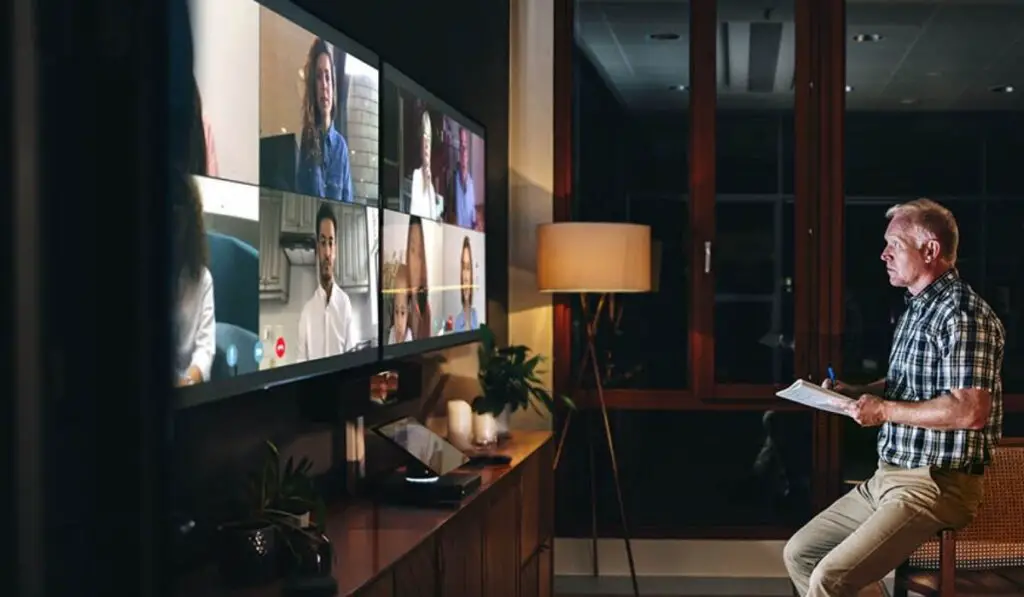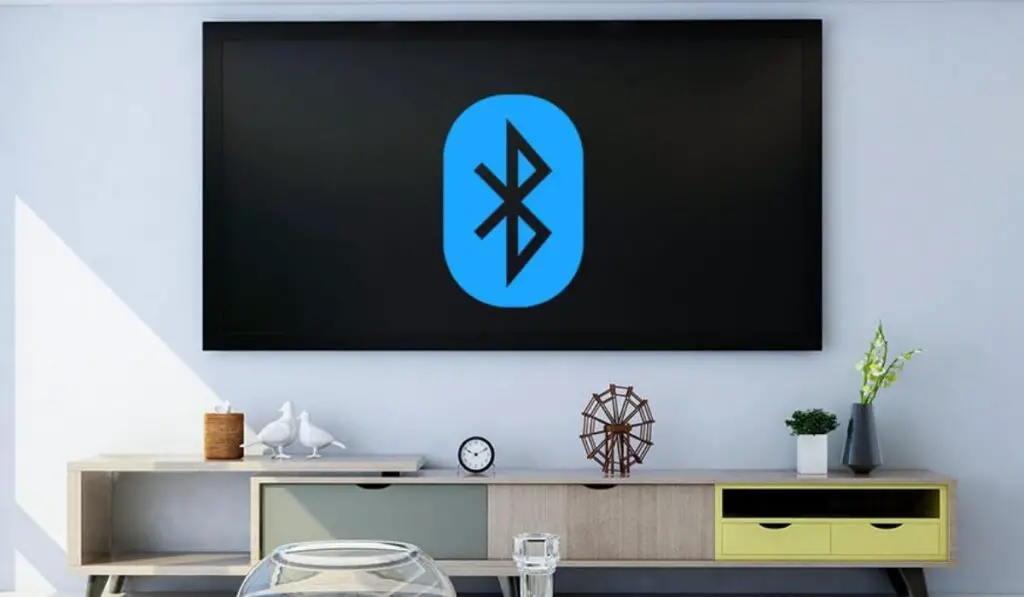To add Bluetooth to your TV:
How to Check If Your TV Has Bluetooth
You first want to check to see if the TV came with a smart remote control because if it did, the television supports Bluetooth. If you don’t have a smart remote or aren’t sure if it is, you can still check by going to the TV’s settings menu. In settings, you want to select ‘Sound’ and then ‘Sound Output’. You’ll know your TV is Bluetooth compatible if you see an option for ‘Bluetooth Speaker List.’ If you have problems accessing the settings menu, you can also check your user manual or do a bit of research online.
Check the Audio Output Ports on the TV
RCA
To find out where the RCA outputs are, you just have to look at the back of your TV. It’s not uncommon for the RCA analog outputs to be on the bottom of the TV or the sides. They’re typically color-coded red and white, that way it’s easy to set up the cables properly without making any mistakes during the process. If you see the label, ‘Output,’ this means it’s meant for sending audio to another device.
Optical Audio Connection
Optical audio connection – also known as TOSLINK connections – is a very popular way of sending high-quality audio from one device to another. If your TV has the port for an optical audio connection, you’ll see a single port on the back or side of your TV along with the label underneath that says, ‘Optical.’
Auxiliary (AUX)
Auxiliary or AUX is probably one of the most popular audio ports out there. Again, it’s commonly located on the back or side of the TV and will be labeled AUX Out or AUX Output. You can actually convert an RCA to AUX and visa-versa.
Steps for Adding Bluetooth to a TV
As mentioned, adding Bluetooth functionality to your TV is fairly simple. These are instructions are for outputting audio from the TV through Bluetooth to a Bluetooth compatible speaker, headphones, etc.
Connect a Bluetooth Transmitter to an Audio Output Port
A Bluetooth transmitter is a small device that creates Bluetooth capability for almost any TV as long as it has an audio output port. The type of port will determine the kind of transmitter you need, but either way, connecting the Bluetooth transmitter is easy. All you have to do is connect the transmitter to the corresponding port.
Make Sure the Bluetooth Transmitter Has Power
Unless the Bluetooth transmitter is battery-powered, you’ll need to plug it into a power source. Most Bluetooth transmitters employ a small indicator light that tells you whether it’s turned on or not after having plugged it in. If the transmitter is battery-powered, the indicator light should also warn you when the battery is running low.
Put the Bluetooth Transmitter into Pairing Mode
Each type of Bluetooth transmitter has different steps for pairing mode, so you want to read the included instructions carefully. Regardless of the type of transmitter, all are easy to activate because the vast majority simply need you to press the power button for a few seconds until the indicator light flashes blue and red.
Put the Receiving Device into Pairing Mode
To put your TV into pairing mode so you can add Bluetooth, the first step is to go into the source menu. From there, you’ll select the ‘Connection Guide’ which will take you through the setup steps. Press the speaker option on the menu, and you should see a tab for Bluetooth. Once the TV is in pairing mode, check under “Available Outputs.’ Read your owner’s manual if your television’s menu options aren’t clear.
The Bluetooth Transmitter and Receiving Device Should Be Paired
If you followed the simple setup steps you should have added Bluetooth to your TV. Now you can use your smartphone as a remote control, connect headphones, and stream content from your mobile devices. Even though the set-up is fairly straightforward, there can be problems sometimes that you’ll need to troubleshoot.
Common Issues with Using a Bluetooth Transmitter from a TV
There are certainly advantages to using a Bluetooth transmitter, including the fact you won’t need any more cables or wires for your entertainment system. It’s as simple as connecting the transmitter to the outputs and the power source, and it’s usually more affordable than purchasing a wireless soundbar. With that being said, using a Bluetooth transmitter can also come with problems. You might be able to ignore some of the issues while others will make you want to disconnect it and forget about it altogether. Some of the most common issues with Bluetooth transmitters are intermittent audio and lip-sync or audio delay.
Poor Sound Quality
Adding Bluetooth capability to your TV can sometimes result in poor sound quality. For instance, it’s not uncommon for certain television channels to sound better without Bluetooth being turned on. You can disconnect the transmitter to improve the sound again but then you’ll have to go through the pairing process once it’s been reconnected.
Audio Cutting In and Out
There can also be problems with interference which tend to cause the audio to cut in and out. A quick fix to this problem is to shorten the connecting wire, but if the TV and power source aren’t close to each other, this may not be an option. In addition to audio that cuts in and out, there can also be problems with latency.
Lip Sync or Audio Delay
For most viewers, nothing is more annoying than the audio not matching up with the on-screen action. Sometimes, it’s barely noticeable at all and other times it’s all you can concentrate on. Audio delay and lip-sync issues can be caused by a few things, including having too many devices connected at once. If these solutions don’t work, some of the fixes included in this article on the lag between soundbars and TVs might help as well. Most Bluetooth transmitters can only support a few devices at a time. If the devices aren’t paired together there could be issues with the audio delay. For example, if two sets of headphones are connected, one might be receiving the audio signal before the other. The type of device can also cause lip-syncing problems, and if shortening the wires or repairing the device doesn’t fix it, you may have to forego using that device.
Conclusion
Even though you can add Bluetooth to any TV, it might not always work exactly the way you imagined. Issues with audio delay and interference are common, and sometimes the problem can’t be easily resolved simply by shortening the wires or purchasing a better Bluetooth transmitter altogether. With that being said, it is easy and inexpensive to add Bluetooth with a transmitter. The only cables you have to worry about connecting are to the TV’s audio output ports and it’s also simple to pair the devices by simply selecting the option from the menu settings. If you don’t want to add Bluetooth to your TV and you don’t want a wireless soundbar, a transmitter is an affordable option that will let you connect your mobile devices.