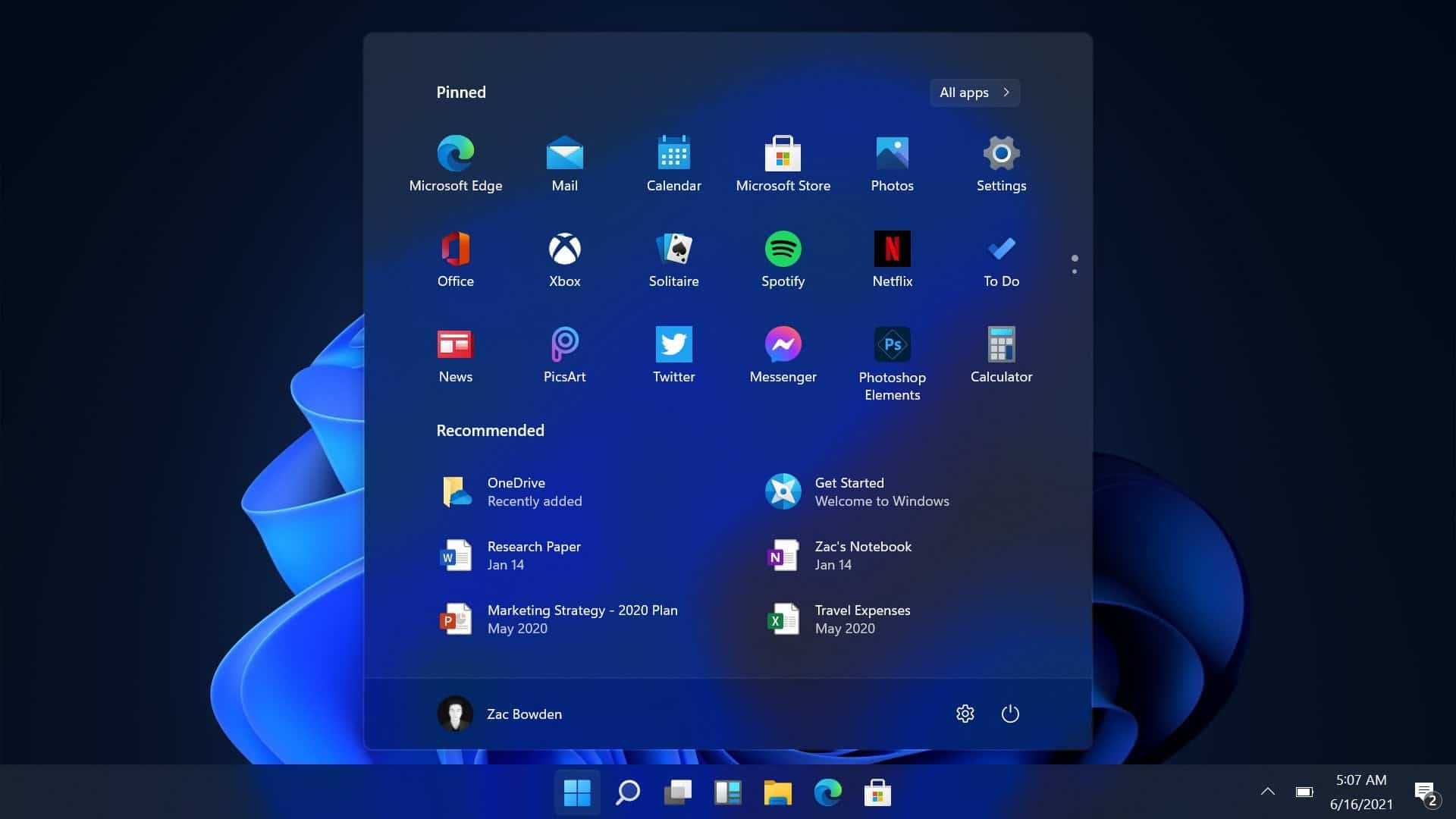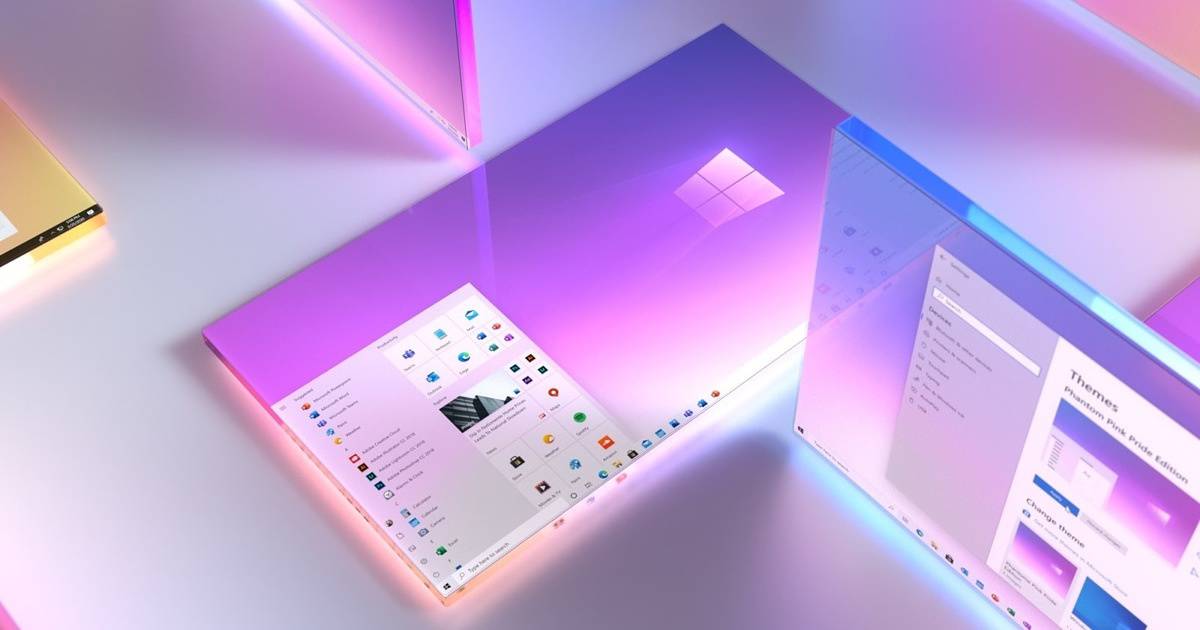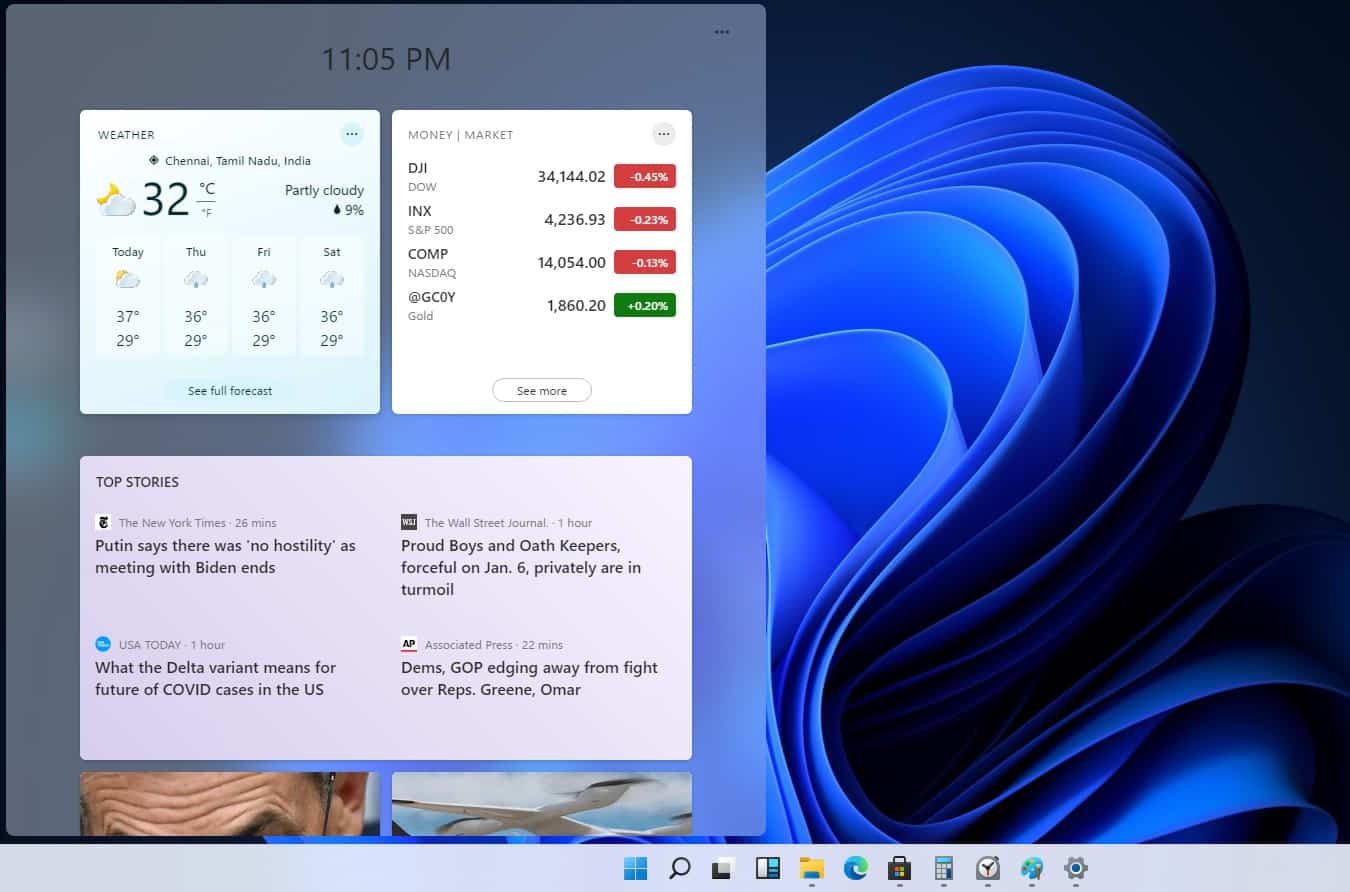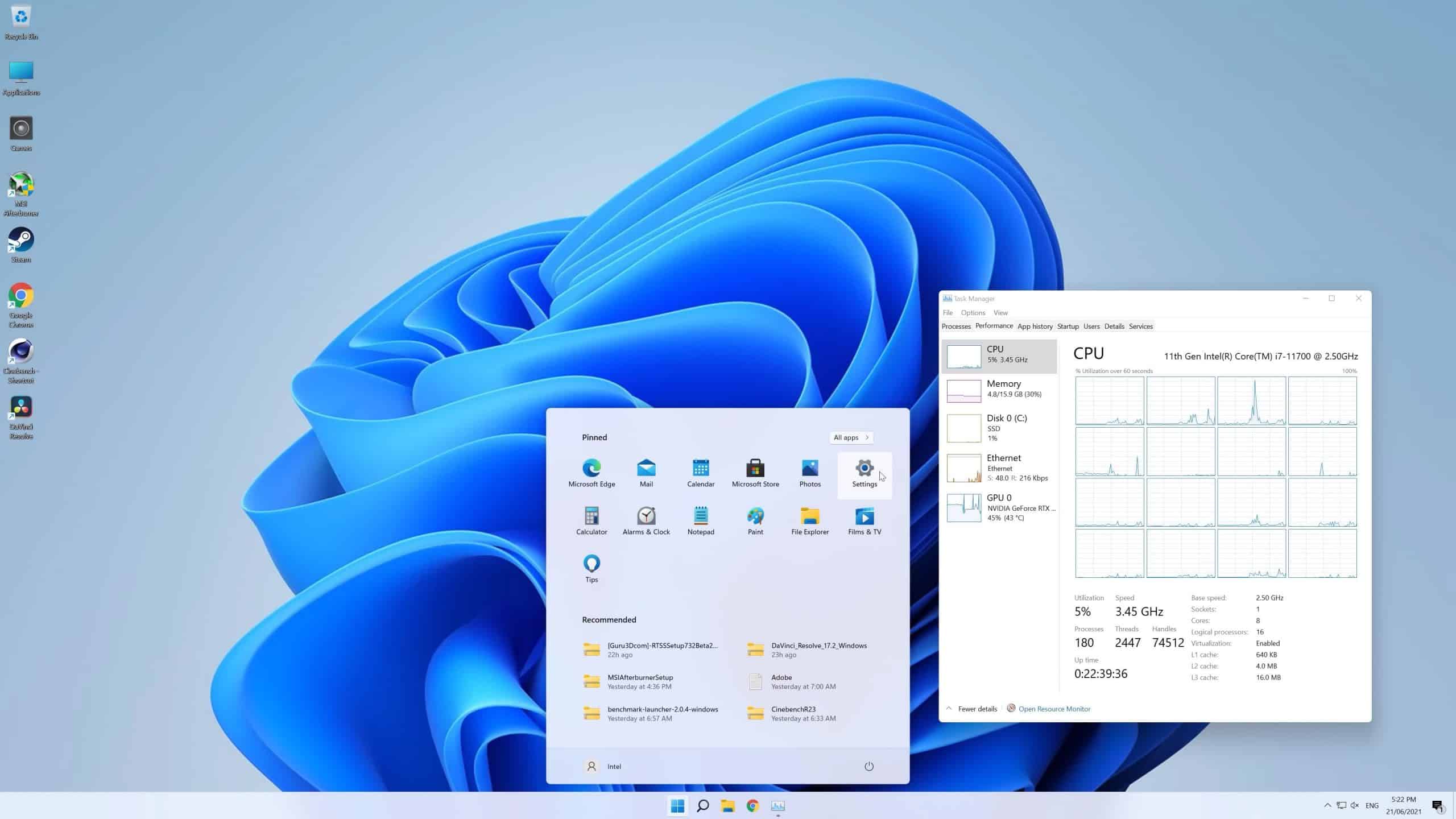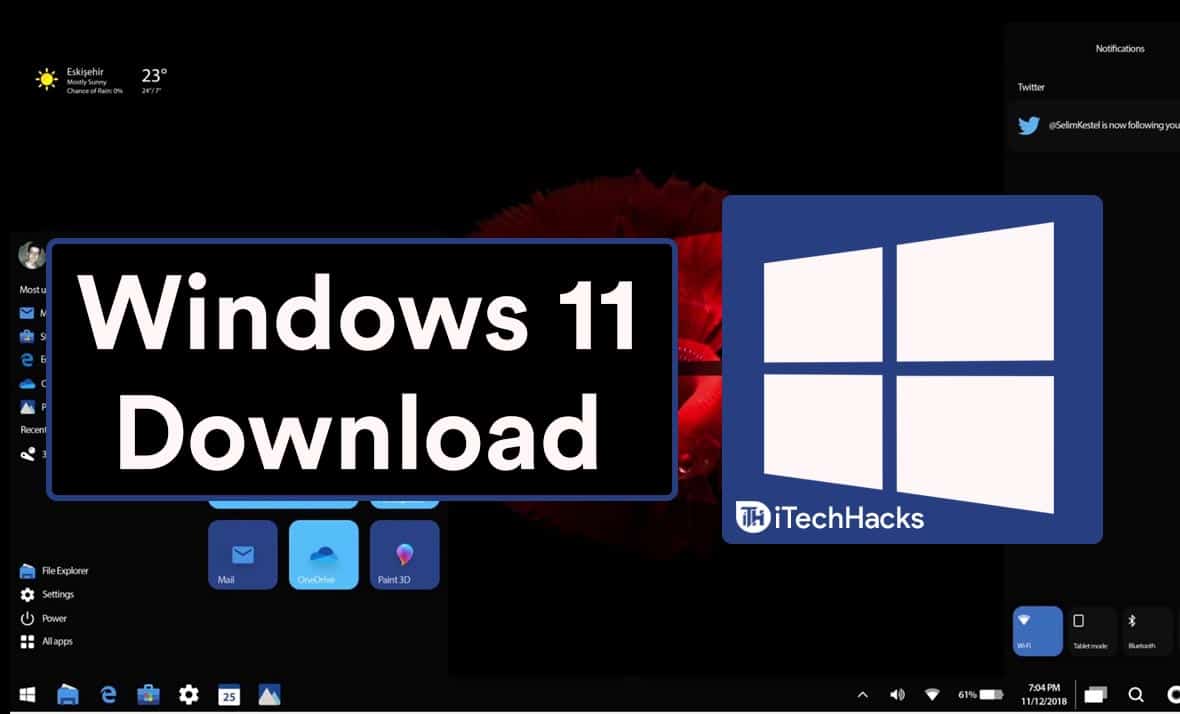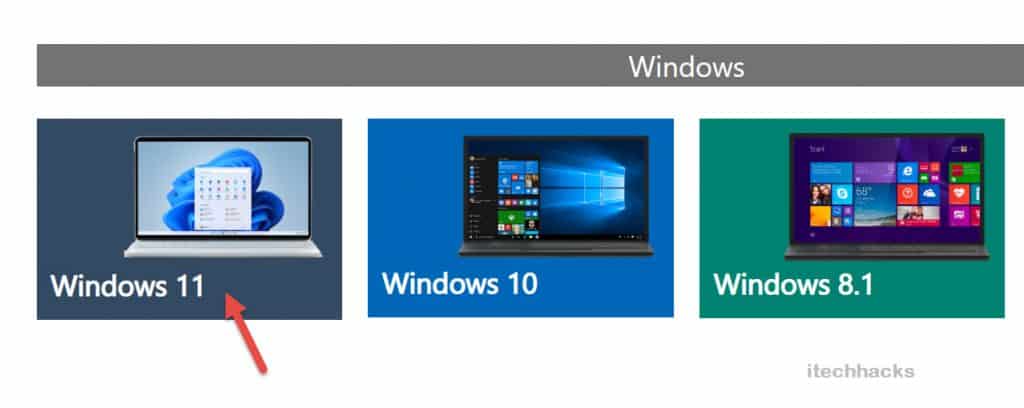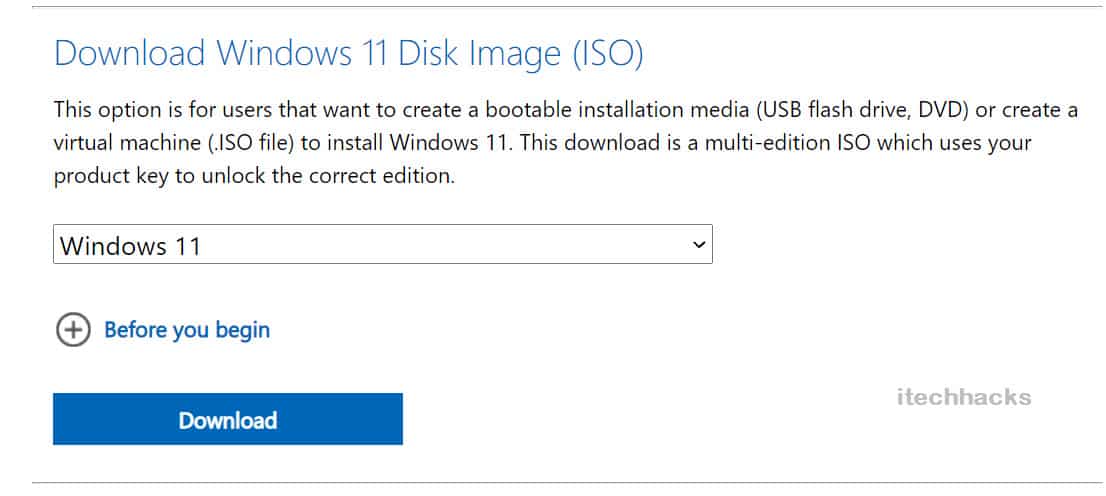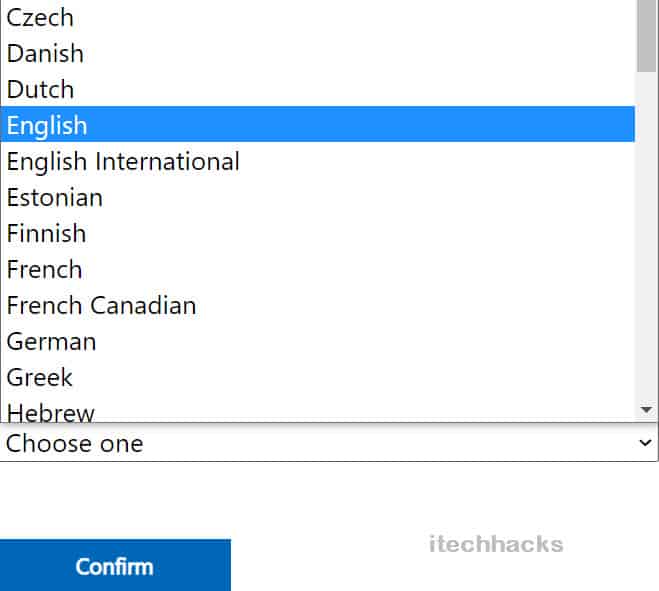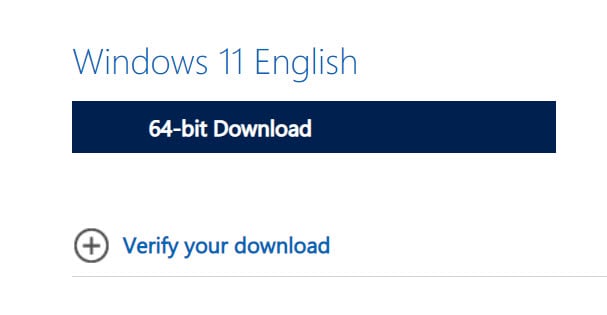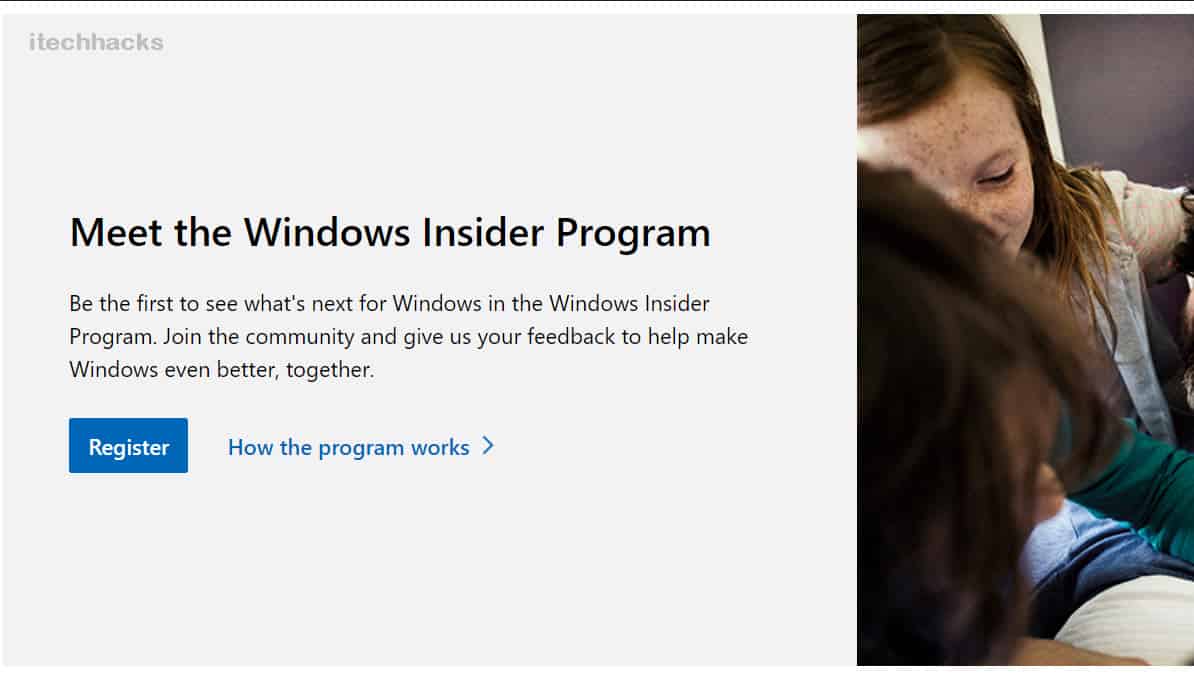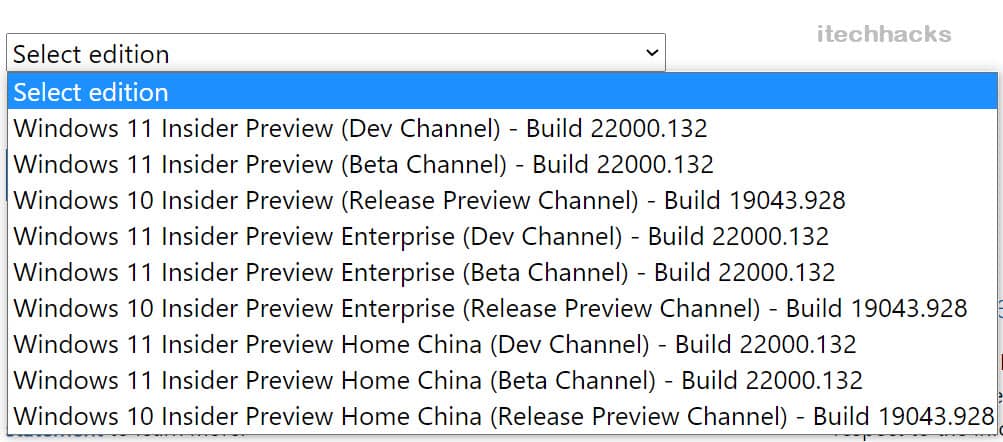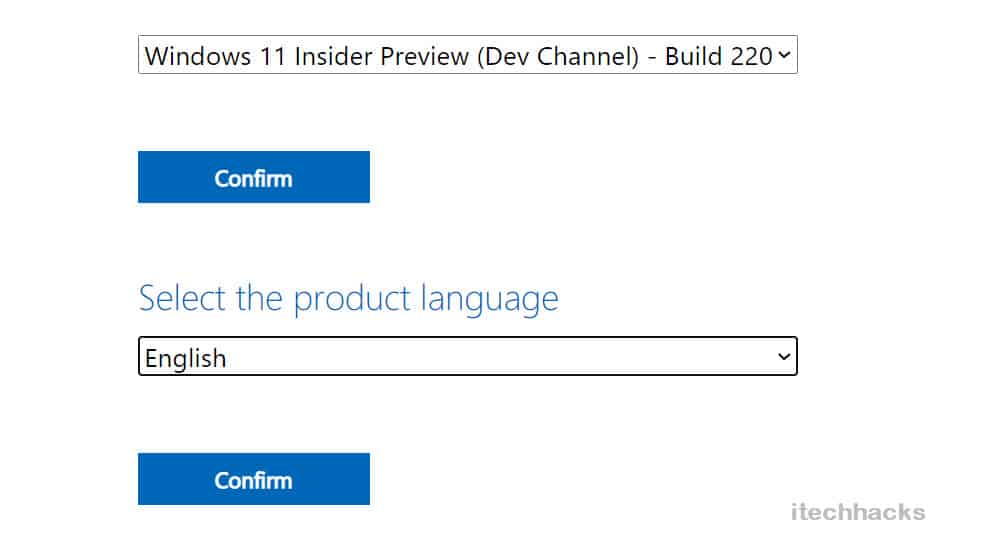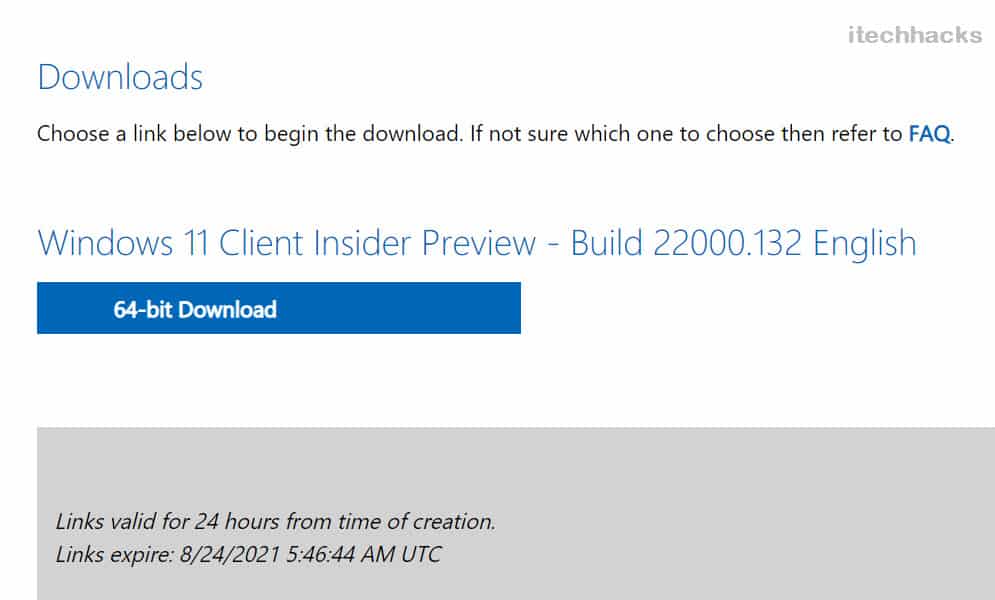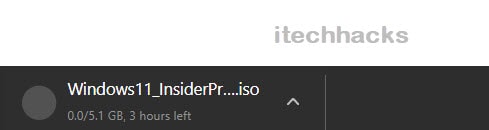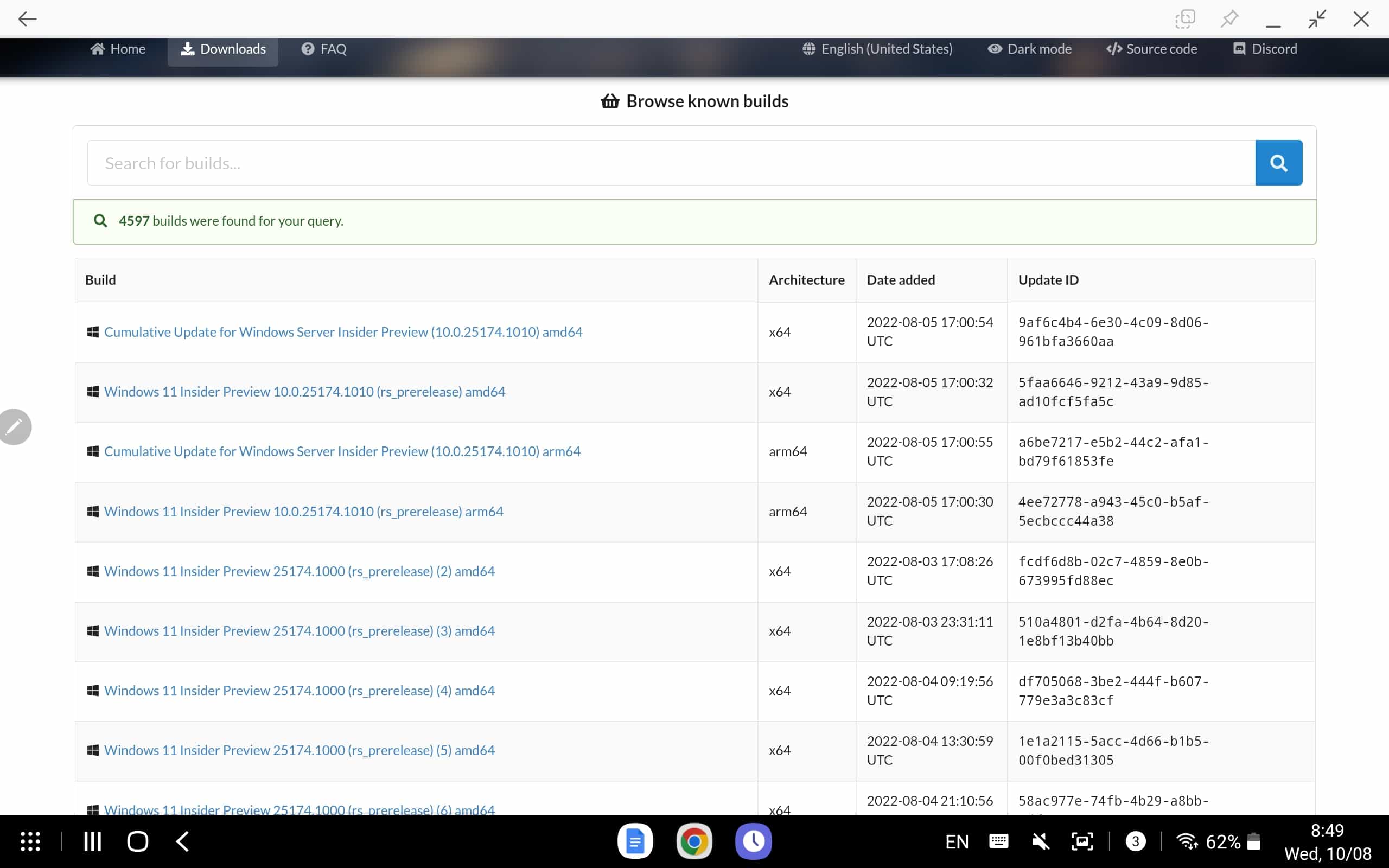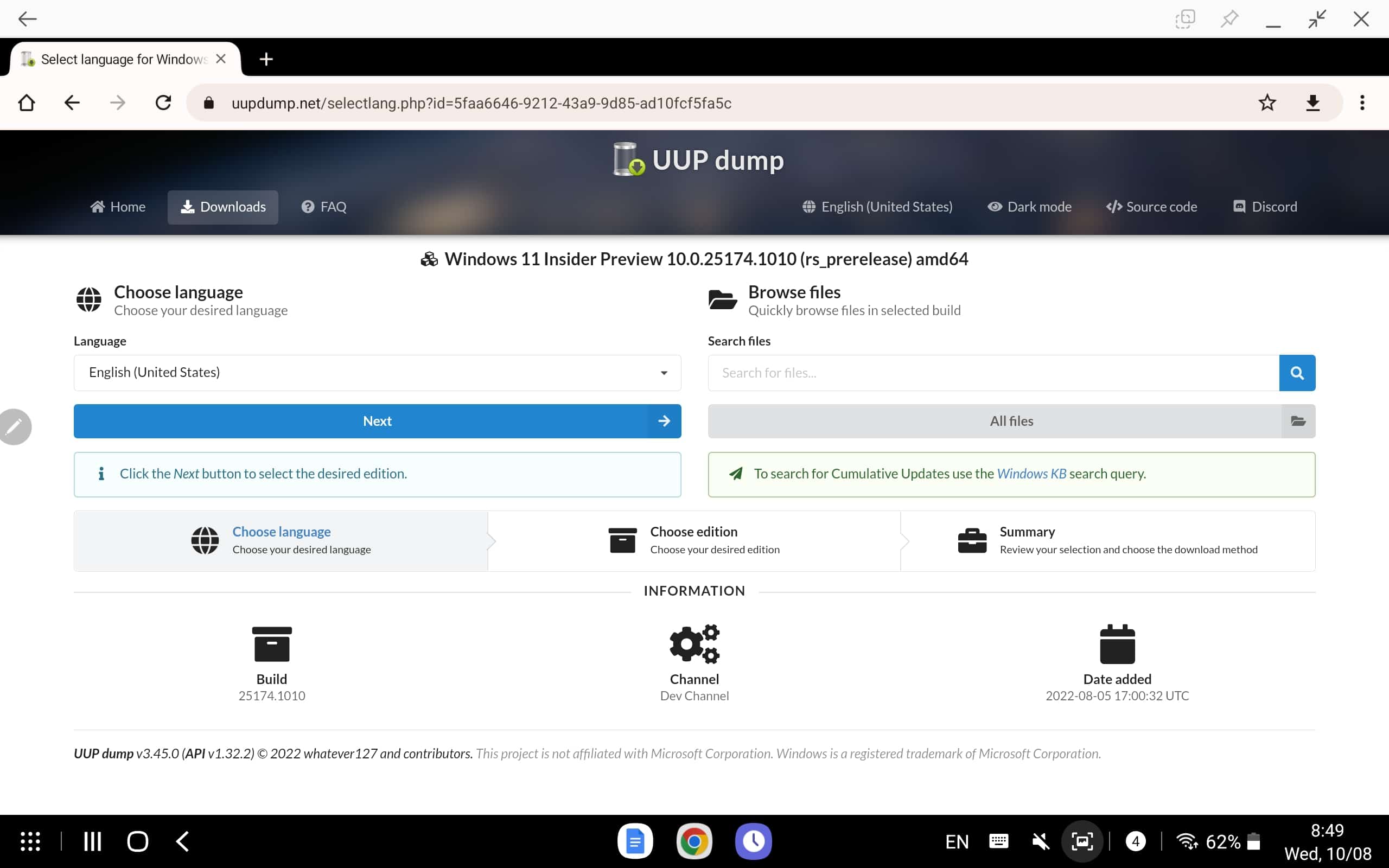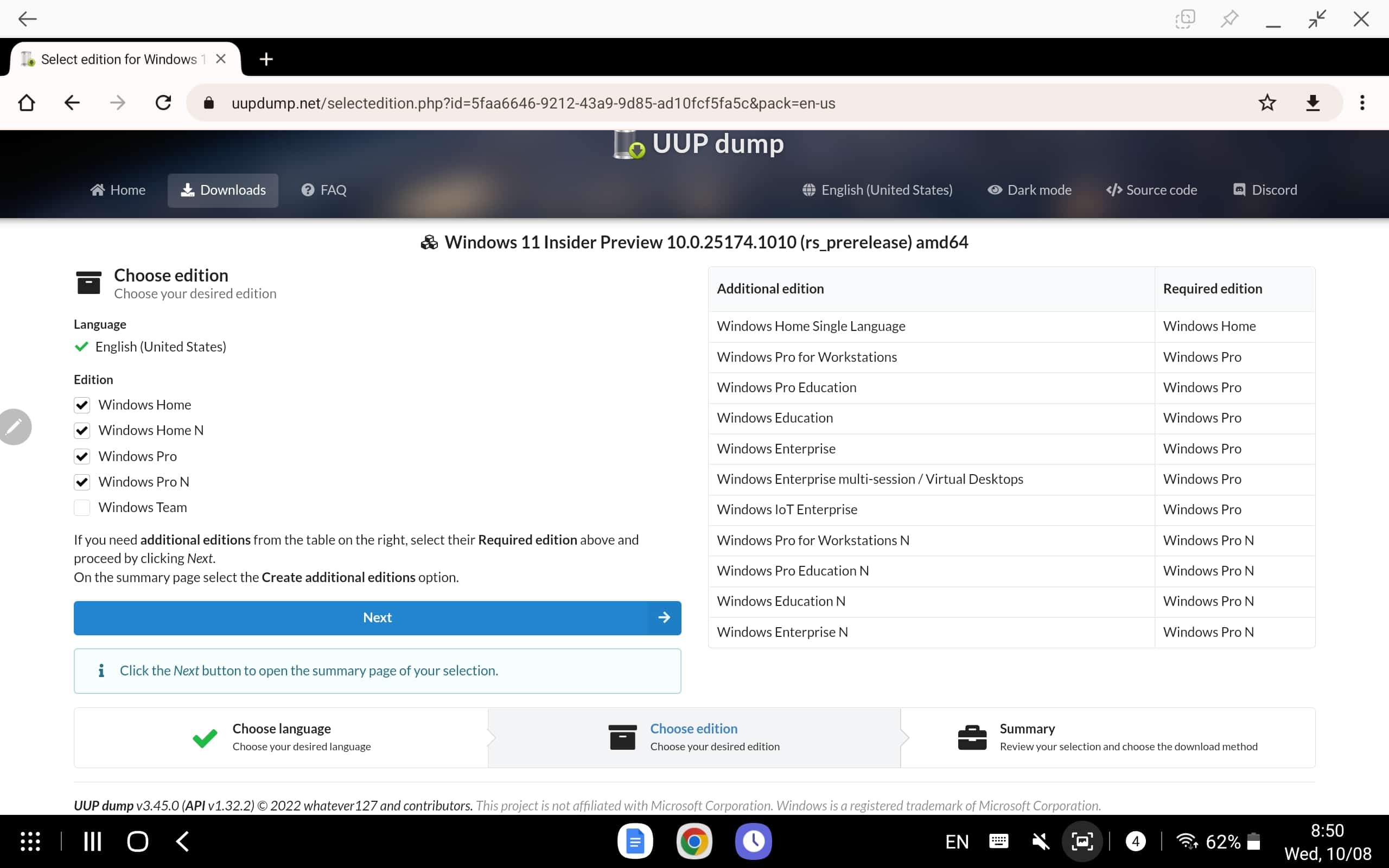Following Windows 11, The Preview Build 22000.160 is now available in the Dev channel for free download. Microsoft announced the newest edition of Windows at its Windows event in Redmond. It is rightly called Windows 11, successor to the company’s most popular Windows 10 OS. So the new version can be called the ‘The New Windows’ or the Windows 11. Windows 11 is coming, and if you’re already using Windows 10, you’ll be able to upgrade for free to Microsoft’s overhauled operating system. Let’s examine if your system fulfills the basic criteria as long as it meets the minimum requirements.
System Requirements:
Release Date Of Windows 11
0.1 System Requirements:1 Release Date Of Windows 112 Features Of Windows 112.1 Windows 11 New UI 2.2 New Dashboard2.3 New Windows Store2.4 Run Android Apps On Windows 112.5 Widgets Section2.6 Snaps Layout2.7 Integrated Microsoft Teams2.8 Enhanced Performance Of Gaming3 Will It Be Called Windows 11?4 Download Windows 11 Full Free (ISO 32-64 Bit)5 Download Windows 11 ISO 64 Bit Free (2023 Version)6 Windows 11 Download ISO Disc Image6.1 Downloading ISO Files for Windows 11 Insider Program6.2 Download Windows 11 ISO amd64 From UUP Dump7 How To Install Windows 11 ISO File8 Steps To Upgrade from Windows 10 to Windows 118.1 Will Windows 11 have a 32-bit version?9 Final Words
June 24, 2021, was when Microsoft went live and unveiled Windows 11 to the world.
Features Of Windows 11
Well, we will see various upgrades in this version of Windows when comparing it with Windows 10. The new Windows or Windows 11 will be focusing on a new UI, new store, and various others.
Windows 11 New UI
The first change that we have seen with the new Windows will be the change in the UI. Icons will be changed with this update. Tiles and software windows are expected to have rounded corners. This gives a fresh look to the Windows.
There will be a floating taskbar menu design. The design will have the start menu, the action center, and the menus separated from the taskbar. The action center will also be changed with this update. The new Windows 11 will share the design of the Windows 10X.
New Dashboard
Windows 11 is also expected to have a new dashboard. Using this dashboard, you will check out the apps you are using and have an overview of your Microsoft account. Users will be able to check upcoming calendar events, recent documents, to-do lists, and various other things.
New Windows Store
We will see a change in the UI of the Microsoft Store that we have in Windows 10. The design of the Windows will be appealing. Moreover, there will be some updates for app developers uploading their apps on Microsoft Store.
Run Android Apps On Windows 11
Widgets Section
Windows 11 brings in a new widgets section which will be accessible from the taskbar. The widgets section will show news, weather, calendar, your to-do list, and much more. The widgets section will be customizable, and users can customize it as per their preference.
Snaps Layout
This is one of the best features for people who work on multiple apps together. Using this feature, you will be able to arrange the apps you are using on your screen to use them all together. Moreover, you can create a group of snaps, which you can access from the taskbar later.
Integrated Microsoft Teams
Windows 11 has also integrated Microsoft Teams. You can now directly access the Microsoft Teams from within the system and connect with users easily. You will be able to use Microsoft Teams from the taskbar.
Enhanced Performance Of Gaming
Windows 11 brings new gaming features. It enhances the performance of your PC for gaming. You can enjoy better graphics while playing games on a PC running Windows 11. Moreover, it brings in an Xbox Game Pass, which gives you access to a library of around 100 high-quality games.
Will It Be Called Windows 11?
Nothing can be said about the name of the new Windows update. As of now, we know the name of the update to be Sun Valley Update. There is confusion regarding the name of the new Windows update because Microsoft said Windows 10 would be the last version of Windows when it was launched. We don’t know whether Microsoft will continue with the name Windows 10 or be launched as Windows 11 or new Windows. We don’t have any information about it yet. All we know is, something big is to come from Microsoft, and it will bring some of the significant changes to Windows 10 we use now.
Download Windows 11 Full Free (ISO 32-64 Bit)
Microsoft has just published a newer version of Windows. It is also accessible for free download to all users. The Windows 11 download links can be found here. Before you download it, make sure your computer satisfies the minimum system requirements for Windows 11 to work effectively.
Download Windows 11 32 Bit (Available to Download)Download Windows 11 64 Bit (Available to Download)
Download Windows 11 ISO 64 Bit Free (2023 Version)
Microsoft recently released ISO files for Windows 11 Insider Preview Build (Dev Channel or Beta Channel) 22000.132 and, which you can use to perform a clean installation or upgrade in place. Let’s take a look at the step by step tutorial: Using this guide, you will be able to download Windows 11 ISO File x64 Bit for the following versions:
Windows 11 Insider Preview Build (Dev Channel) 22000.132Windows 11 Insider Preview Build (BetaChannel) 22000.160Windows 11 Insider Preview Enterprise 64 Build (Dev Channel) 22000.132Windows 11 Insider Preview Home China Build 22000.160
Windows 11 Download ISO Disc Image
Windows 11 is now publically available and you can download it freely without registering for the Insider program. Step 1: Visit the Windows 11 website and using this link.
Step 2: Now, Go to the “Download Windows 11 Disk Image (ISO)” section and choose “Windows 11” and click on Download.
Step 3: Right after that you will be asked to choose your desired language and click “Confirm”
Step 4: There you will get the 64-bit Windows 11 download link.
The size of the ISO file is 5.1 GB for the English Language. It may vary from language to language. Once you’ve downloaded the ISO file, you’ll need to install it, which will require you to go through the Media creation process. Check out the installation guide for the Windows 11 Media Creation Tool.
Downloading ISO Files for Windows 11 Insider Program
Step 1: First and foremost, make sure you’ve signed up for the Windows Insider Program. To join the Insider Program, follow these two simple steps.
Visit the Windows Insider program website and register using this link.
After completing the registration process, you will be asked to agree to the Terms and Conditions, after which you will be redirected to the “Start Flight” option. You can learn more about it there.
Step 2: You can now get Windows 11 ISO files after registering for the Windows Insider Program successfully. Step 3: Now, visit this page to choose your desired ISO version. If you’re unsure which channel your device is subscribed to, check the Settings Page: Settings > Update & Security > Windows Insider Program in Windows 10/11 Step 4: After that, you need to select your preferred language. After you’ve made your choice, click “Confirm.”
Step 5: There, you will find a link to download the Windows 11 ISO file. Please note that this link will only be active for 24 hours and will not be permanent. So you have enough time to share it with your friends.
Done! The ISO file is around 5.1 GB in size. However, make sure you have a licensed version of Windows 10 before proceeding with the clean installation.
Download Windows 11 ISO amd64 From UUP Dump
To download Windows 11 ISO from the UUP Dump, follow the steps given below-
Firstly, head to the UUP Dump page on your browser. You can do so by clicking on this link.Here click on the Downloads tab. Search for Windows 11 ISO from the list of downloadable files. Click on the file name to download the file. Also, check the architecture before downloading the file. Ensure the architecture of the ISO file matches the architecture of your PC.
Under the language section, select the language you want the OS to be in, and then click Next.
You will now be asked to select the Edition of the Windows. After selecting the edition, click on Next.
Next, under the Download Method section, select the option for Download and convert to ISO. Also, select any conversion options as per your preference, and then click on Create download package.
This will download the file on your PC. Head to the location where the file has been downloaded. Right-click on the file downloaded from UUP Dump, and then click on Extract All. Follow the on-screen instructions to extract the file. Now, open the Extracted folder, and double-click on uup_download_windows to download the ISO file. That should download the ISO file for Windows 11 on your PC.
How To Install Windows 11 ISO File
A clean install will delete all files, settings, and applications from your device during the installation process. Indeed, It’s always a good idea to back up your data before proceeding:
If you want to make a bootable USB, you can follow this guide here.Open File Explorer and navigate to the ISO file you downloaded. To open the file, double-click it.Windows 11 will “mount” the image, allowing you to access the files it contains.To begin the installation process, double-click the Setup.exe file.During setup, select “Change what to keep” from the drop-down menu.To perform a clean install, click “nothing” on the next screen.After the installation is complete, double-check that your Windows Insider settings are right.
Settings > Update & Security > Windows Insider Program in Windows 10/11
Steps To Upgrade from Windows 10 to Windows 11
When Windows 11 is released, we’ll create a step-by-step guide on how to upgrade from Windows 10 to Windows 11 in the simplest way possible.
Will Windows 11 have a 32-bit version?
Microsoft has made it quite clear that a 32-bit version of Windows 11 will not exist by requiring a 64-bit processor. Please beware of 32 Bit Win11 Version download links! They could potentially harm your PC.
Final Words
That’s all we know about Windows 11 ISO 64 BIT Disc Image Download in 2023. Microsoft has confirmed that the Windows update details will always be free for its Windows 10 users, But if you have other Windows installed on your PC, you can also go with the clean installation using the above ISO 32/64 Bit Files. We will keep you updated with the information we get about the new Windows update. Reply
Δ