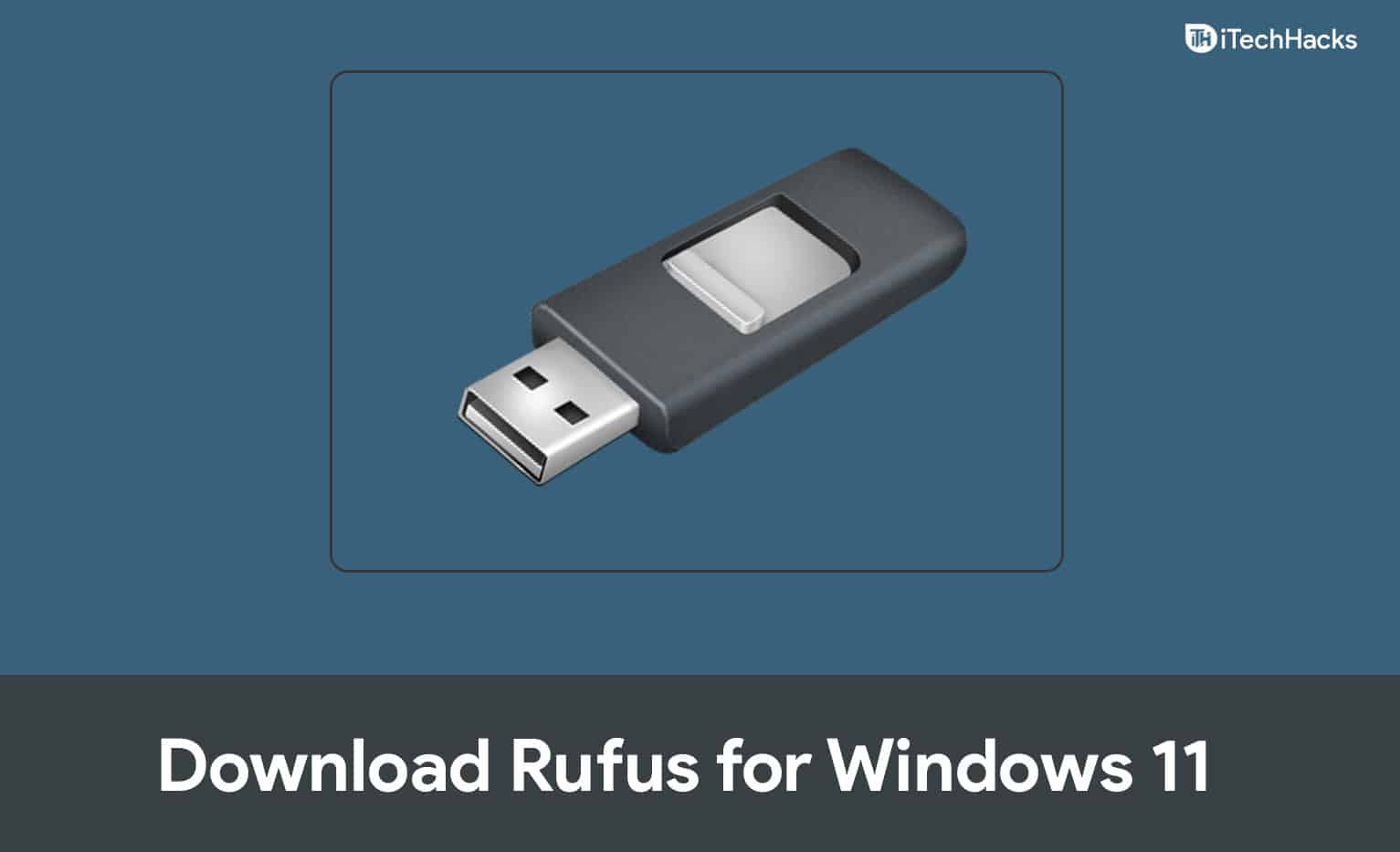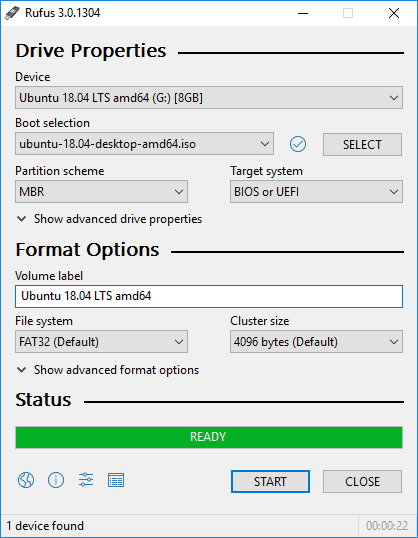Download Rufus For Windows 11
This article will discuss how you can download and use the Rufus application on your PC.
What Is Rufus And Its Features?
Rufus stands for Reliable USB Formatting Utility. Rufus is free software that can be used for creating bootable USB drives using the ISO file. The software is available for only Windows OS and can be used for creating the created bootable media of Windows, DOS, and Linux operating systems. You can use the application to create bootable media, install an OS, run a low-level OS, or flash a BIOS. It has various features, which makes the application quite useful. Given below are some of the features of the Rufus-
It is a portable softwareThe software is free and open-sourceYou can create DOS bootable USB drive using the applicationIt can be used for creating Windows To Go drivesYou can create BIOS or UEFI bootable USB drivesPerform SHA-1, SHA-256, and MD5 checksumsCheck USB media for corrupted blocks
How To Download Rufus And Install It On Your System?
In this part of the article, we will be discussing how you can download and install Rufus on your system.
System Requirements
You can run the Rufus application on any PC with Windows 7 to All new Windows 11. The application is available for Windows with 32-bit and 64-bit architecture.
Downloading Rufus On Your System
You can only download the Rufus software on your Windows PC. The software is not available for macOS or Linux, and you can only download it on your Windows PC. To download the Rufus on your system, follow the steps given below-
Head to the official website of Rufus to download the application.
Under the Download section on the website, you will find the latest version of the Rufus software.Download the software on your PC.After you have downloaded the software, install it on your PC by running the setup file.
How To Use Rufus On Your System?
Firstly, run the Rufus on your PC. Now download the ISO file using which you want to make the USB drive bootable. Now insert the USB drive into your PC. Ensure the USB drive have enough space, i.e., a minimum of 8GB.
Now you will get the option to select the ISO file as well as the USB drive. Click on the drop-down menu under the Device section, and select the USB drive that you want to make bootable. Next, click on the drop-down menu under the Boot Selection, and then select the ISO file. After you have selected the ISO file and the USB flash drive, click on the Start to start making the bootable USB drive using the ISO file.
RELATED GUIDES:
Is Rufus App Safe To Use?
Yes, the app is completely safe to use, and you can install the software on your PC to create bootable USB media.
How To Use Rufus To Create A Bootable Media?
You need to have the ISO file using which you want to create bootable media. Insert the USB media into your PC, run the Rufus app, and you will be able to make a bootable media using the application. The above article has already discussed how you can use Rufus to create bootable media. So you can follow the steps in this article to create a bootable media using Rufus.
How To Make Windows 11 (Pendrive) USB BootableHow To Create Bootable USB In Windows 10Windows 11 Media Creation Tool: How To Install/UpgradeHow To Change Windows 11 Virtual Memory SizeHow To Fix Windows 11 File Explorer Keeps Crashing
Final Words
That’s how you can download and use the Rufus application on your PC. We hope this article helps you with downloading and installing the Rufus application.
Δ