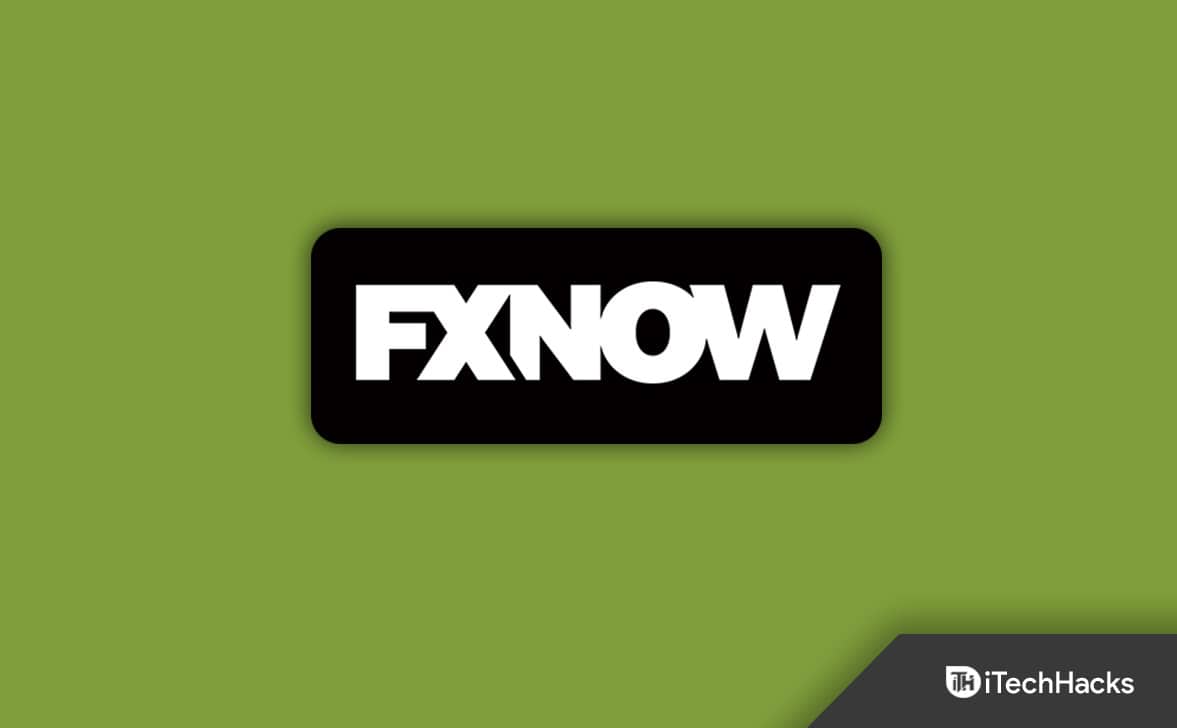Activate FXNOW On Roku, Smart TV, and Xbox
Here in this article, We’ll go over how to activate FXNOW on Roku and Xbox.
1 Activate FXNOW On Roku, Smart TV, and Xbox1.1 Activating FXNOW On Roku1.2 Activating FXNOW On FireTV1.3 Activate FXNOW On Xbox1.4 Activating FXNOW On Android TV1.5 Activate FXNOW On Apple TV2 Final Words
Activating FXNOW On Roku
If you have a Roku device and want to activate FXNOW on it, you can do so by following the steps given below. Before continuing, ensure that your Roku device is connected to a stable internet connection.
Press the Home button on your Roku remote. Now select the Search icon and search for FXNOW. Now, select FXNOW and then select Add Channel. After the channel has been successfully added to the channel list, open it. Head to the Accounts tab on the FXNOW from the top bar. On the left sidebar of the Accounts tab, select TV Provider, and then on the right side, select Sign in. You will now get an activation code. Note it down somewhere. Now, open the browser on your PC or mobile, and head to the FXNOW activation site by clicking on this link. Ensure you are already signed into your account. In the given field, enter the Activation code and then click on Continue.Once done, the FXNOW will get activated on Roku.
Activating FXNOW On FireTV
To activate the FXNOW on FireTV, follow the steps given below-
On the Home Screen of the Fire TV, head to the Apps tab. Here, search for FXNOW and then download and install it on your TV.After you have installed the FXNOW on your TV, launch it.Select the Accounts section on the FXNOW app. You will find this option on the menu. In the Accounts section, select TV Provider, and then on the right side, select the Sign in option. Now, note down the activation code that you see on your screen. After doing so, click on this link to visit the FXNOW activation site. Enter the activation code displayed on your TV in the given field, and then click on continue to activate the FXNOW on FireTV.
Activate FXNOW On Xbox
If you have an Xbox console like the Xbox One or Xbox Series, and you want to activate the FXNOW service on the console, this part of the article will help you with that. Given below are the steps to activate FXNOW on Xbox-
Head to the Microsoft Store from the home screen of your Xbox console. In the Microsoft Store, search for FXNOW. Select FXNOW and select the Get button to download and install the app on your console.Now that the FXNOW app has been successfully installed on your device open it.Here, select the Activate option, and you will be given an activation code. Now head to the activation page of FXNOW by clicking on this link. You will have to ensure you are signed in to your account here before continuing ahead. Here, you will have to enter the activation code displayed on your console. Enter the activation code, and then click on Continue.
By doing so, your FXNOW account will be activated on your Xbox console.
Activating FXNOW On Android TV
If you want to activate the FXNOW app on your Android TV, then you can follow the steps given below-
From the Home Screen of your Android TV, select Google PlayStore. In the PlayStore, search for the FXNOW app and install it on your device. Now open the FXNOW app after it has been successfully installed. Head to the Account tab in the FXNOW app.Select TV provider from the left sidebar of the Account section, and then on the right side, click on Sign in. You will see an activation code on Now on your PC or mobile, click on this link to head to the activation page of FXNOW. Here, enter the activation code in the given field and click on Continue. This will activate the FXNOW service on your Android TV.
Activate FXNOW On Apple TV
Given below are the steps to activate FXNOW on Apple TV-
Launch the App Store on the Apple TV. Search for the FXNOW app on the App Store and then install it on your Apple TV.Now open the FXNOW app on your Apple TV. On the top ribbon bar of the FXNOW app, select the Account tab. On the next screen, select TV Provider from the left sidebar. Now on the right side, select the Sign-in button. You will see an activation code on your TV screen. Copy this code as you will need it for activating the service. Now on your browser, visit the activation page of the FXNOW. You can do so by clicking on this link.You will have to enter the activation code here. Once done, click on Continue, and you will have successfully activated the FXNOW on your Apple TV.
Final Words
We have discussed the step-by-step guide to activating FXNOW on Roku, Smart TV, Xbox, and others. If you want to activate FXNOW on any device you own, you can do it by following the steps mentioned in this article. RELATED GUIDES:
Activate History Channel On Roku, FireStickInstall and Activate Bally Sports on RokuEpicgames Activate On PS3, PS4, PS5, Xbox, and SwitchInstall & Activate Hallmark Channel EverywhereActivate & Watch CNN Go on Roku
Δ