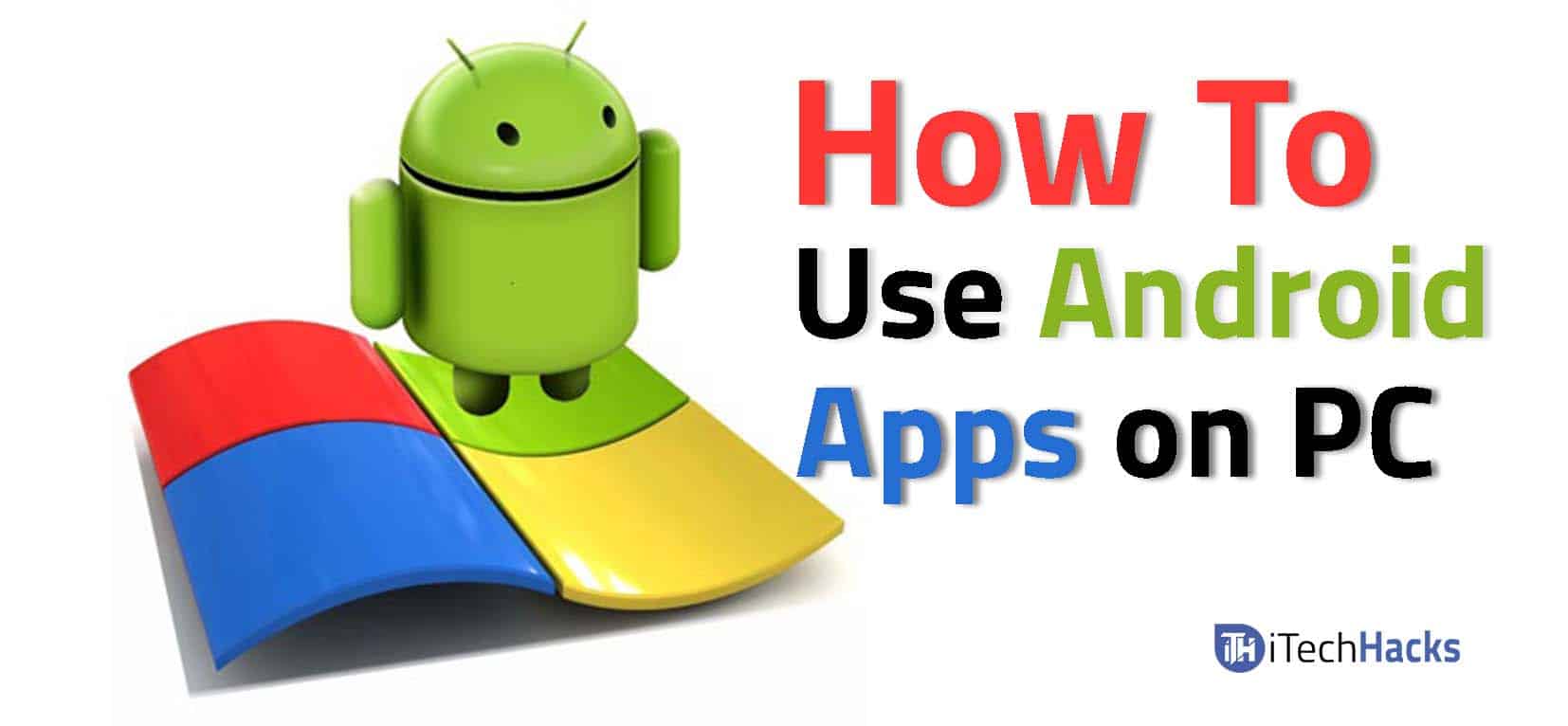Use Android Apps on your PC: There is no competition between Windows Apps and Android Apps. Well, You might know the reason. Android has a variety of applications that make our task much easier and much easy to access on any platform either you can run any Android app on MacBook or on Any Windows laptop whereas you can’t run Windows Apps on Android Platform There is a solution to this problem faced by PC users which we are going to discuss here. The basic ideology is to use the apps designed for Android devices on the PCs. Hence, let’s look at the methods using which you can use your Android apps on your PC.
How To Run Android Apps On PCs/Laptop
#1 Run Android Apps Using ARC Welder
This is one such tool using which you can run Android applications and games on your PC. This tool uses the Chrome browser to run the Android applications on your PC. Almost all the Android apps such as WhatsApp, Facebook, YouTube, work on ARC Welder but, there are few apps which don’t.
1 How To Run Android Apps On PCs/Laptop1.1 #1 Run Android Apps Using ARC Welder1.2 #2 Run Android Apps on your PC is by using an Android Emulator
Before you start using ARC Welder, you must know how to download it on your PC. Follow the steps listed below to download ARC Welder on your PC. Step 1- Launch the Chrome browser on your PC and to go this link. Step 2- Here, check if your PC is compatible with this extension. If yes, click on ‘Add To Chrome‘ option to download this extension on your PC. Step 3- Once this extension gets installed, you can find this app in the app drawer of Google Chrome. Click on ‘Apps‘ or type ‘chrome://apps/‘ in the address bar and hit enter to open the app drawer in Google Chrome. Now that you have successfully installed ARC Welder on your PC let’s understand the process to run Android apps on your PC using this tool. Step 1- Download the APK file of the Android app which you wish to run on your PC using ARC Welder. Step 2- Launch the ARC Welder app on your PC by clicking on its icon from the app drawer in Google Chrome. Step 3- Now, a new window will open up with a ‘Choose’ option. Click on this button to select the directory where ARC Welder will write your files. Step 4- After selecting the directory, you have to add the APK you want to run using ARC Welder. Thus, click on ‘Add your APK‘ option to do so. Step 5- In the new window, navigate to the location where you had downloaded the APK file of the Android app. Then, right-click on file and select ‘Open‘ from the drop-down box to open the file. Step 6- Now, you will notice a window which will allow you to configure your display settings such as orientation, form factor, etc. Step 7- After you are done with the configuration of all the required display settings, click on the ‘Launch App‘ option to start using that particular app on your PC over ARC Welder. Another issue is that there are some Android apps which your Chrome browser may not support. This will result in total failure to run the app on your PC, or the app wouldn’t function as expected. Hence, you must update to the latest version of your Chrome browser before you start using an Android application on your PC over ARC Welder. And this is how you can run Android applications on your PC without using Bluestacks or any other Android emulator.
#2 Run Android Apps on your PC is by using an Android Emulator
Android emulators are a boon for all those people who wish to use their favorite Android apps on their PC. There are many emulators available, however, Bluestacks is one of the most popular Android emulators. There are many other Android emulators such as AMIDuOS, KMPlayer, etc. Step 1- Download the APK file of the app. Now, launch the Android emulator which you are using. Step 2- Then, navigate to the location where you had downloaded the APK file of the app. Right-click on it and click on ‘Open with’ and then select ‘Bluestacks APK handler‘ to initiate the installation process. You will know the progress of installation by a small progress window which will appear on your screen. Step 3- As soon as the installation process gets completed, the progress window will disappear. You then have to look for the icon of the app you have installed in the list of all the apps. Step 4- Once the app is installed and launched successfully on your PC, you can perform all the tasks of your Android device on your PC. Wrap Up: These were the different methods using which you can download and install Android apps on your PC and use them as per your convenience. If you do not understand any of the steps mentioned above or if you have any better method, then please let us know in the comments section below.